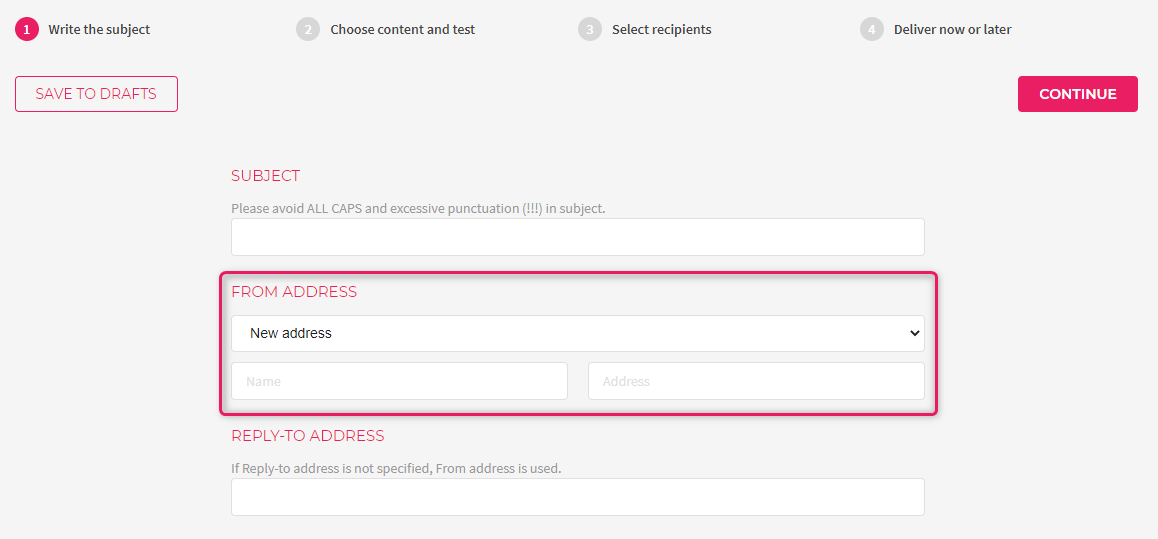How to add and update the sender's (from) address?
When creating a new campaign, you can choose and add the sender’s (from) address.
- If the preferred sender’s address is not included in the dropdown menu, choose “new address” from the menu.
- Write the preferred sender’s name and email address in the empty fields.
- Click “Continue”.
If you’re adding an email address with a new domain for the first time, you have to verify the domain. You can do that under the account settings, in the “Domains” tab. Detailed instructions are included in our “How to verify a domain?” tutorial.
If the preferred email address is included in the dropdown menu you can change the name connected to the address.
- Choose “New address” and insert the name and email address again.
When sending out your next campaign, the previously added address will be included in the dropdown options.