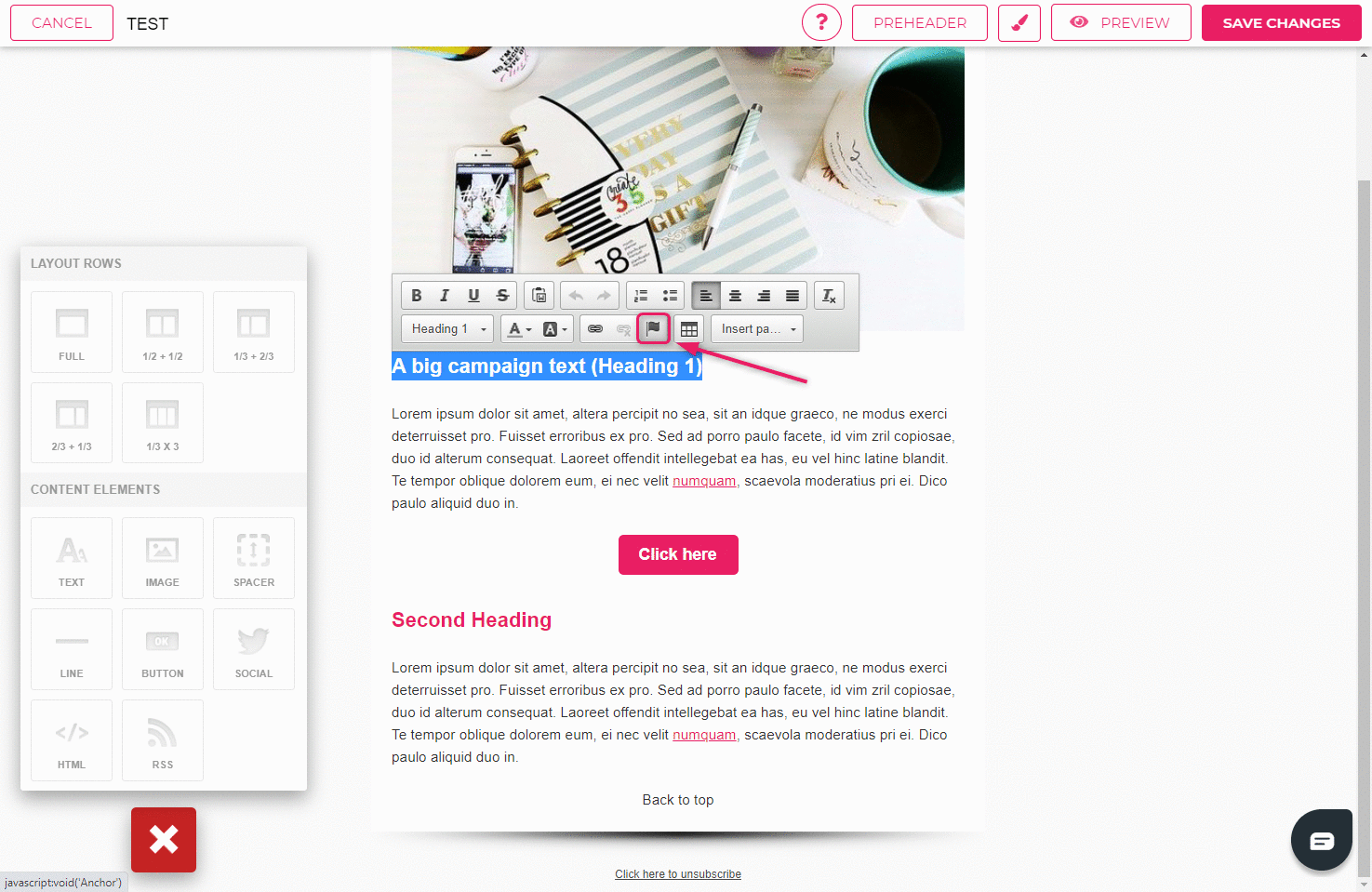How to use anchors in templates?
You can add anchors into your templates which you can then link within the template. If your email body is long, it’s smart to use the “back to the top” link. When a reader clicks on the link they will be taken back to the beginning of the email.
Creating an anchor consists of two parts – adding the anchor and linking it.
- To add an anchor, click on the spot where you want the anchor to direct the reader to.
- To insert an anchor, click on the flag icon on the toolbar.
- Add the name of the anchor in the anchor features window (e.g. “up”, “1” etc.).
- Click “OK”.
- If adding the anchor was successful, a red flag will appear on the selected spot.
Second step is to add a link which takes the reader to the anchor when clicked on.
- Mark the selected text (e.g. “Back to the top”) and click the link icon on the toolbar.
- Choose “Anchor on this page” as the link type in the new window.
- Choose the name for your anchor (name you previously added to the flag) from the dropdown menu.
- Click “OK”.
An anchor has been created.
Save your template and check the preview to see if the anchor is working.