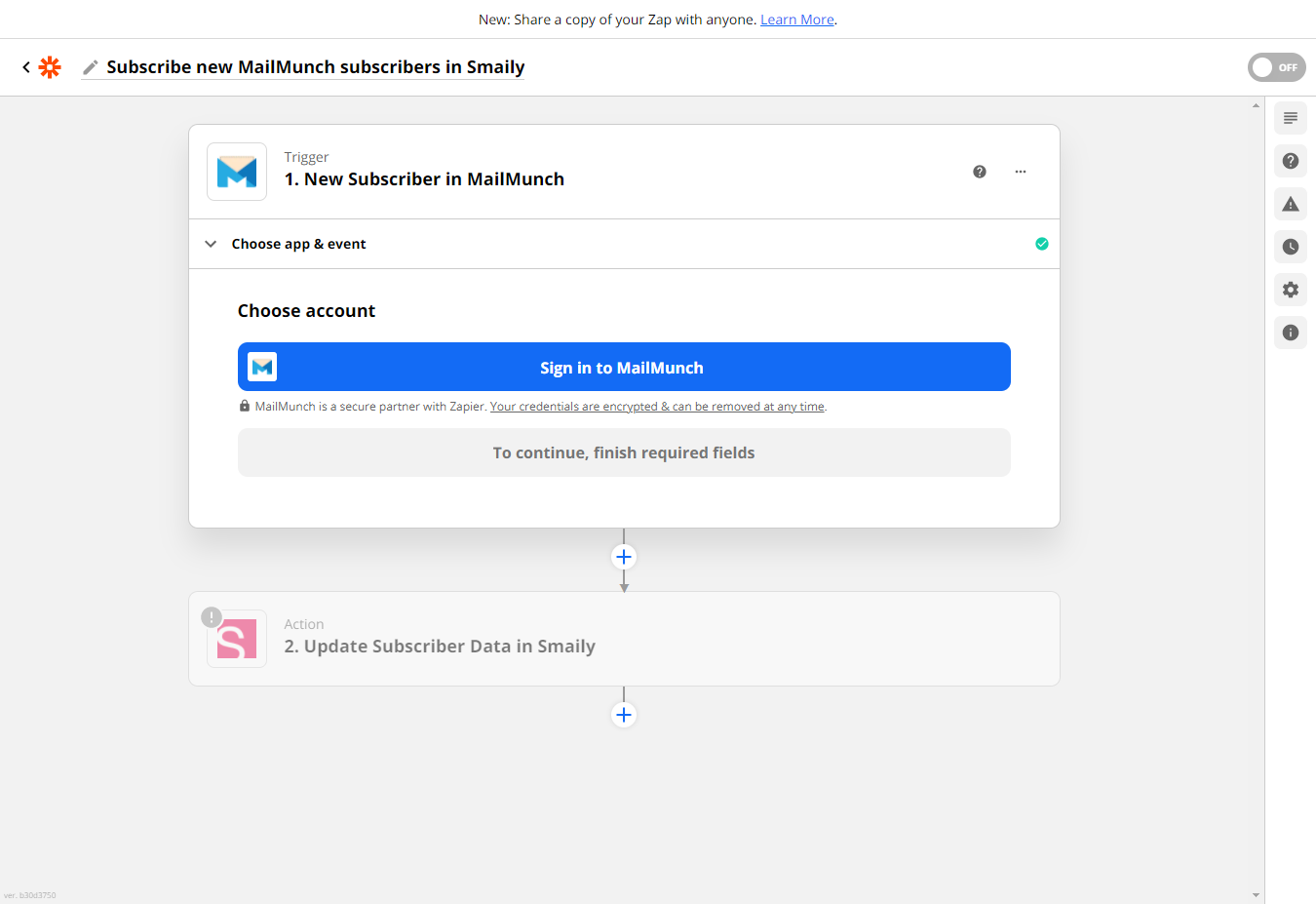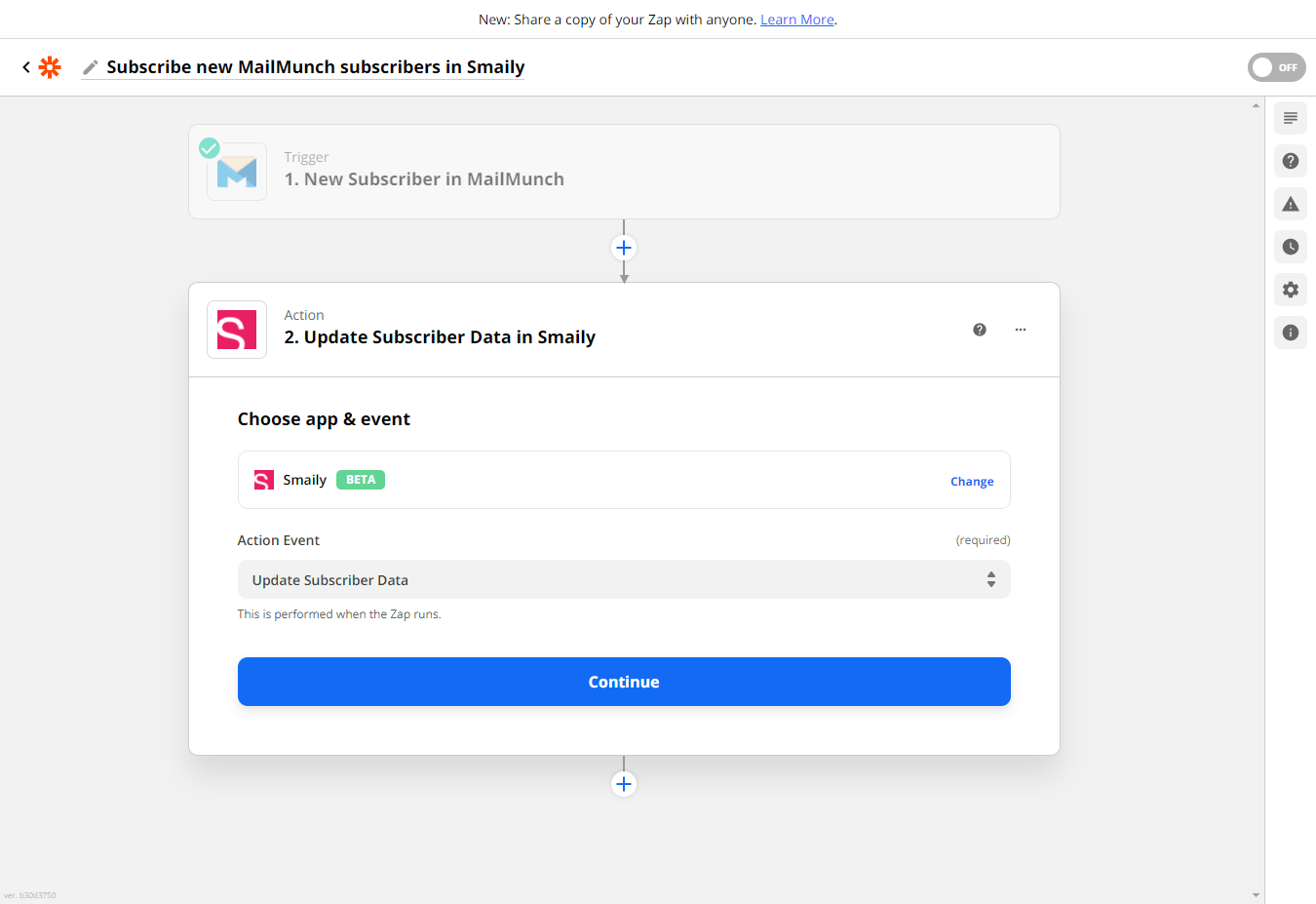Add contacts from MailMunch to Smaily
Integrate MailMunch with Smaily and benefit from the automatic contact sync from MailMunch to Smaily. This integration makes it easy to manage your subscribers and their data.
In order for Zapier to automate contact synchronization for you, just create a connection between MailMunch and Smaily. You can use Smaily premade template that will make the creation of your scenario much easier. You can also expand and customize the scenario to meet your own individual needs.
Create a connection with your MailMunch account
- Open MailMunch – Smaily Zapier template.
- Click on “Sign in to MailMunch”.
- Follow the instructions you see in the opened modal. How to find MailMunch API key.
- Fill in the required information and click “Yes, Continue” and then on the template click “Continue”.
- Zapier is now connected to your MailMunch account.
Set up trigger
- Site: Choose the URL you want to watch subscribers from.
- Form Type: Leave it set as Forms or choose other.
- Form: Choose the form you want to watch for subscribers.
Test trigger
- Go to your page’s subscription form and subscribe a user for a test.
- Click on “Test the trigger” to get the sample data. It gives you a sample person details from you MailMunch account.
- Click Continue.
Create a connection with your Smaily account
- Choose app & event – App and action event are already set. You can change the action event.
- Click “Continue”.
- Choose account – click “Sing in to Smaily”.
- In the pop-up modal fill in the information as required. You can find Smaily API information under your Smaily account settings. (How to create API credentials).
- Click “Yes, Continue” when everything is set.
Set up action
- Email is a required field.
- Click on email input and choose email field from opened drop-down menu.
- Unsubscribed should stay on “No”.
- Add any additional parameters the same way as email field. First and last name for example have already been mapped for you.
- Click Continue.
Test action
- Click on “Test the action” to get the sample data.
- Now sample person details from you MailMunch account are displayed.
- Click Test & Continue.
- Success message is displayed.
- Now click Turn on Zap.
Now your scenario is up and running!