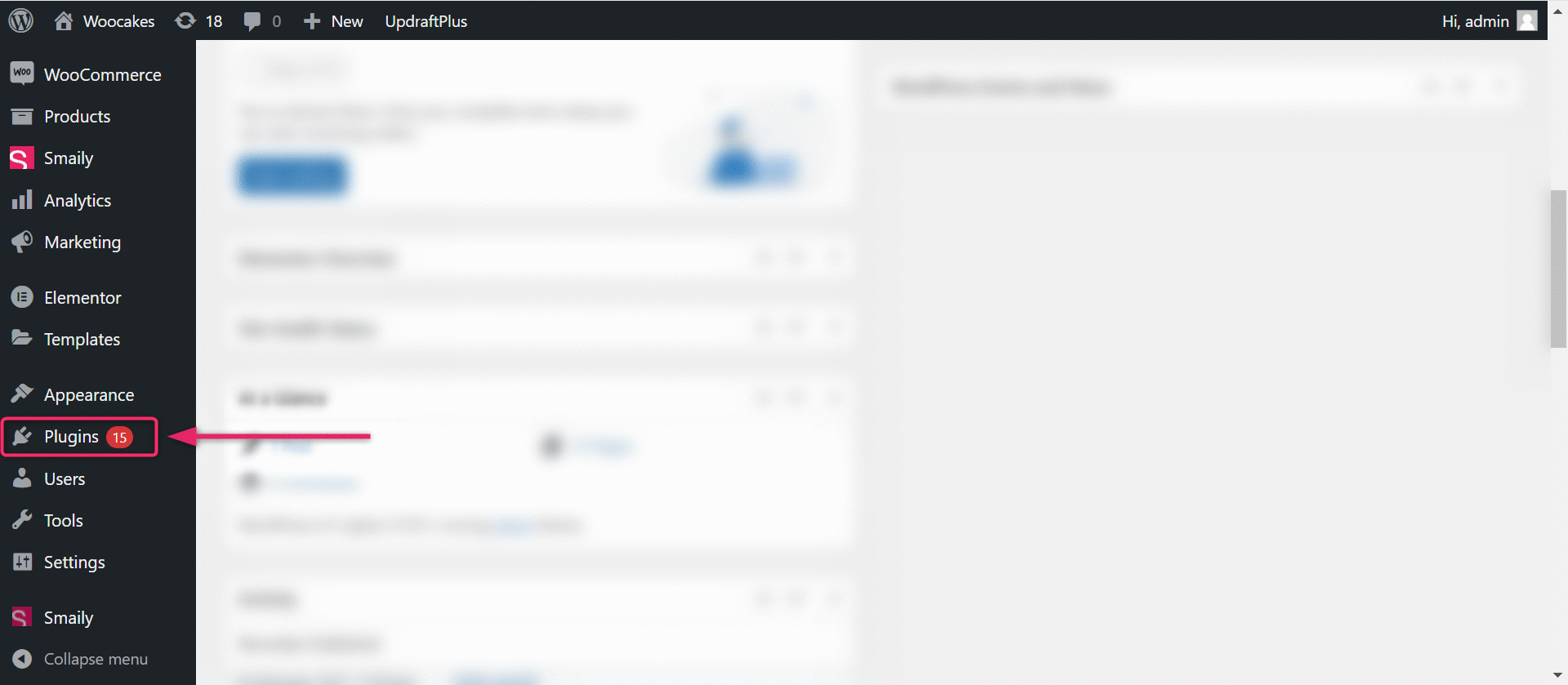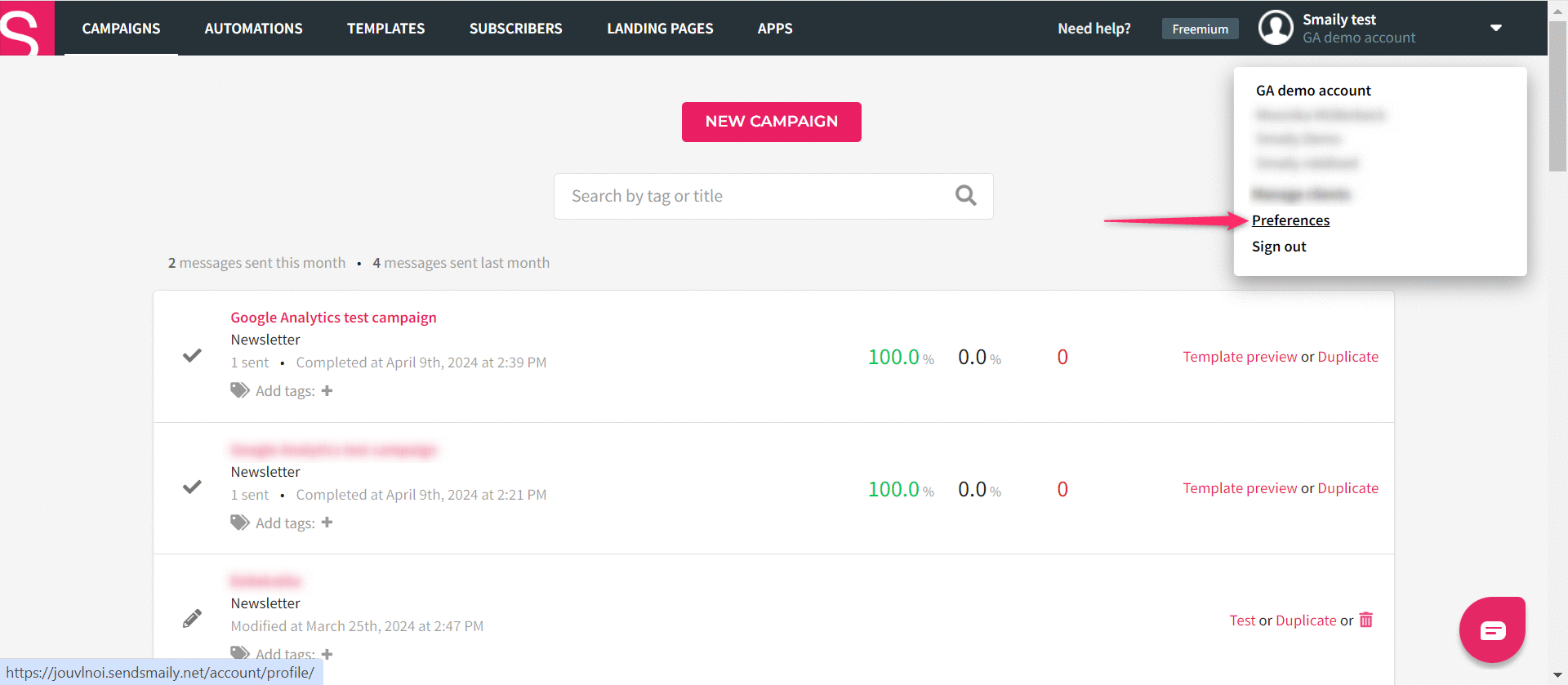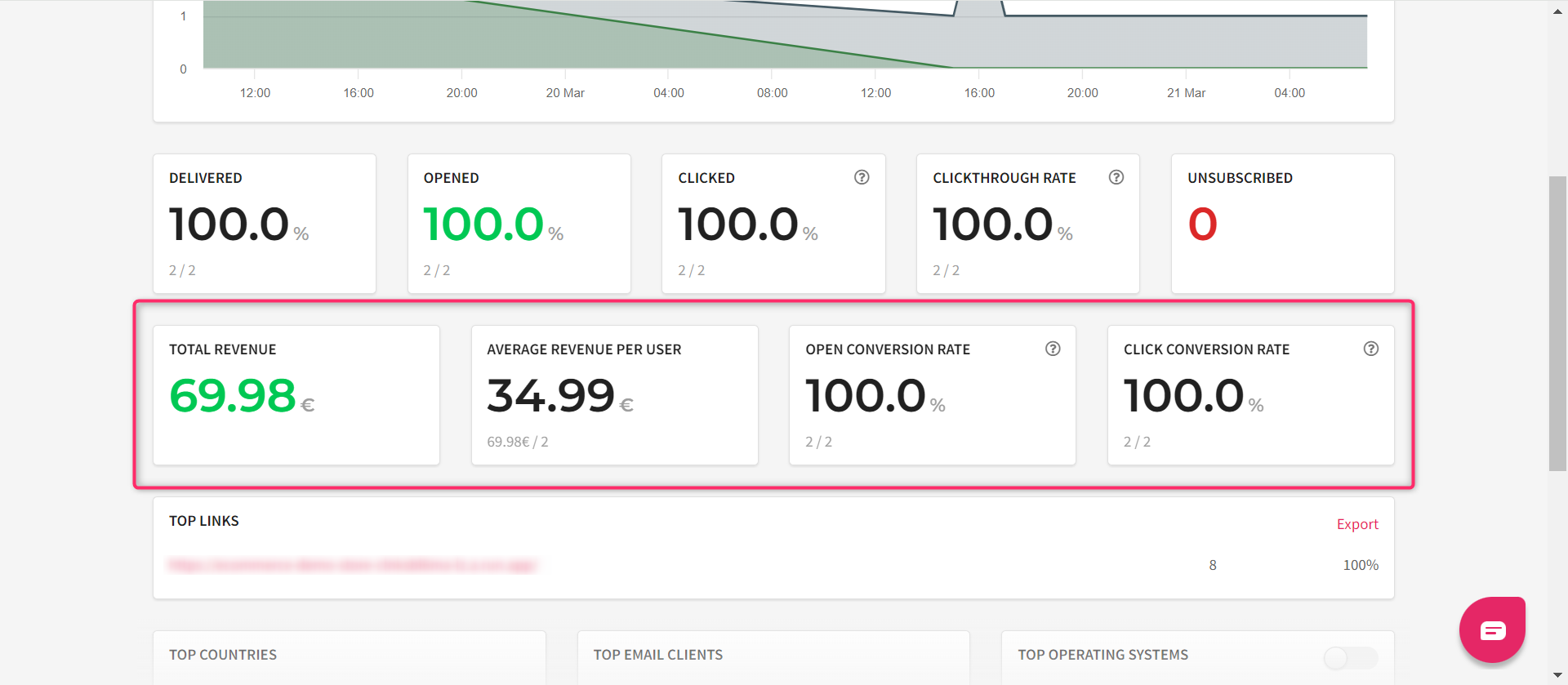Smaily Revenue Insights Google Analytics integration allows you to see how your email marketing campaigns have performed. See the conversion rate, average purchase revenue and total revenue for each email campaign.
Note! This feature requires a Google Analytics account and using Google Analytics tracking in Smaily email marketing campaigns.
How to set up your Google Analytics account
To get started with Google Analytics, go to their webpage and create a new account. If you already have a Google Analytics account, skip this step.
- Click on “Get started today” to create your account.
- Log in with your preferred Google account.
- When you see a “welcome” page, click on start measuring.
- Go through all the necessary steps to create the account.
- You are now all set up to start collecting data.
See Google’s tutorial on how to “Get started using Google Analytics“
Add Google Analytics plugin to your WooCommerce store
First you need to add the Google Analytics plugin to your WooCommerce store. (If you already have this plugin installed, then skip the following steps.)
- Log in to your WordPress/WooCommerce site.
- In the left side menu find “Plugins” and click on it.
- Click on the “Add new plugin” button.
- Type in the search box “Google Analytics”.
- Find the “WooCommerce Google Analytics Integration” and click on “Install now”.
- Click on “Activate” to set up the new plugin.
- Find the added plugin from all of your added plugins and click on “Settings”
- Now the plugin settings page opens and the “Integration” tab should be up front.
- To finish setup “Google Analytics Tracking ID” must be filled.
- Copy the ID from your Google Analytics and save changes.
How to find your Google Analytics Tracking ID
- Navigate to https://analytics.google.com/analytics/.
- On the left side menu click on the “Admin” icon to access account settings.
- Under “Property settings” menu category, choose “Data collection and modification” and then “Data Streams”.
- Open an existing data stream for your web or add a new stream first.
- Copy the “Measurement ID” and paste it into your store’s Google Analytics plugin settings.
Setting up the Google Analytics dashboard integration in Smaily
- Navigate to your account’s preferences by clicking on your account’s name in the upper right corner. Click on “Preferences” to access account settings.
- Click on the “Integrations” tab and find the section “E-COMMERCE SALES TRACKING WITH GOOGLE ANALYTICS”
- Make a connection with your Google account that has Google Analytics account access as well. Click on the “Connect with Google” button.
- Select your Google account and give Smaily permission to access your Google Analytics information.
- If access has been granted you should see a new section under “E-COMMERCE SALES TRACKING WITH GOOGLE ANALYTICS” called “Google Analytics connection”.
- Select the Google Analytics data-stream from the drop-down menu and click “Connect”. This stream will be used to get the revenue information.
- Now your Smaily account is connected with Google Analytics account and you can start collecting revenue statistics with new campaigns.
E-commerce statistics overview
Campaigns that have Google Analytics tracking enabled will now show a revenue information section under detailed campaign statistics view. The revenue information is obtained from Google Analytics account by specific tracking parameter added to the campaign in Smaily.
Note! The integration works only when Google Analytics UTM parameter is added in the last step of the campaign creation. Read how to add GA UTM parameters to Smaily campaigns here.
Note! Due to Google Analytics aggregation delay the actual information displayed is not real-time. It usually takes a few hours for a purchase to appear in Google Analytics and Smaily.
Currently there are 4 metrics visible under statistics:
- Total revenue – sum of purchases from the campaign
- Average revenue per user – total revenue divided by number of purchasers
- Open conversion rate – unique opens divided by number of purchasers
- Click conversion rate – unique clicks divided by number of purchasers