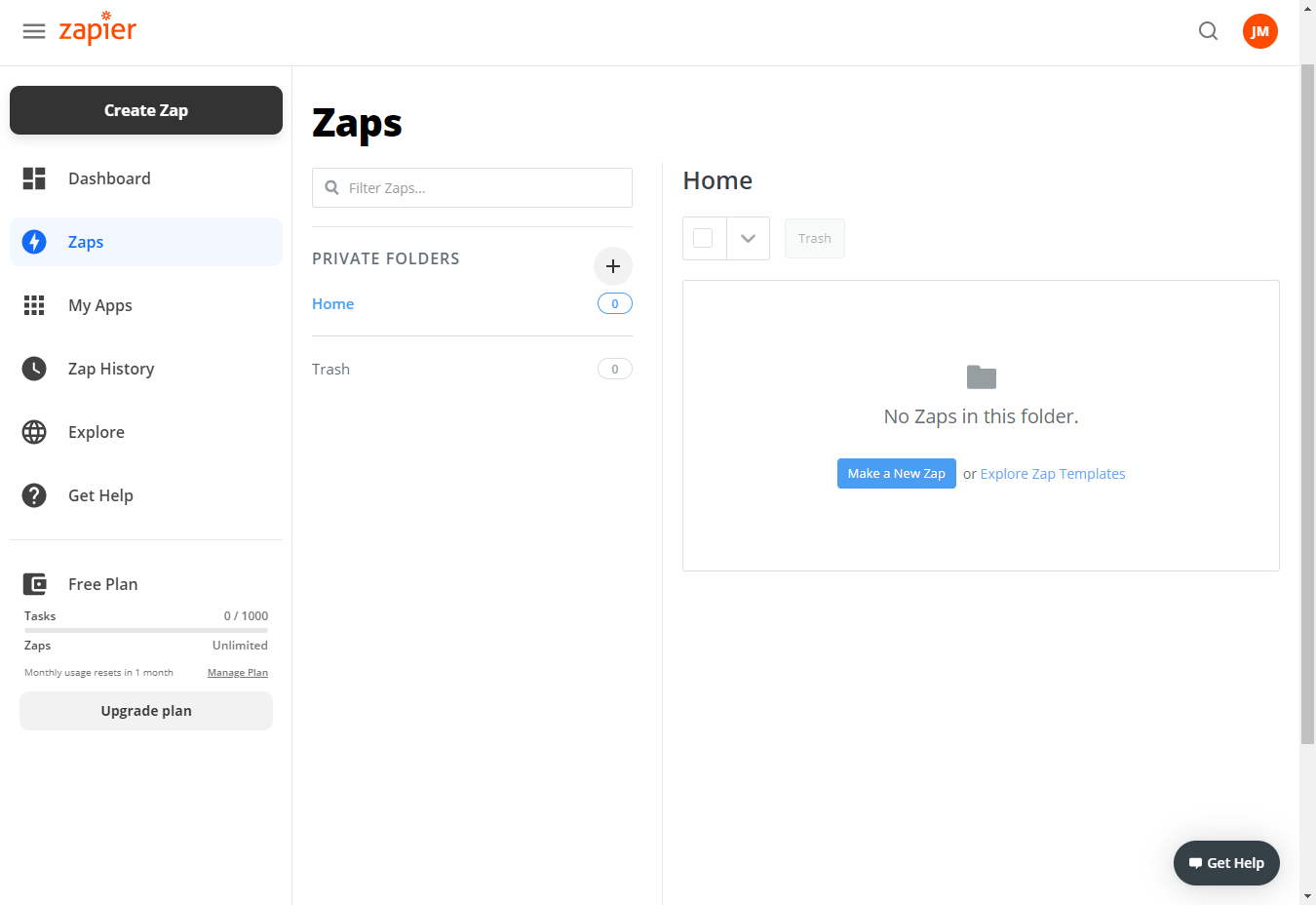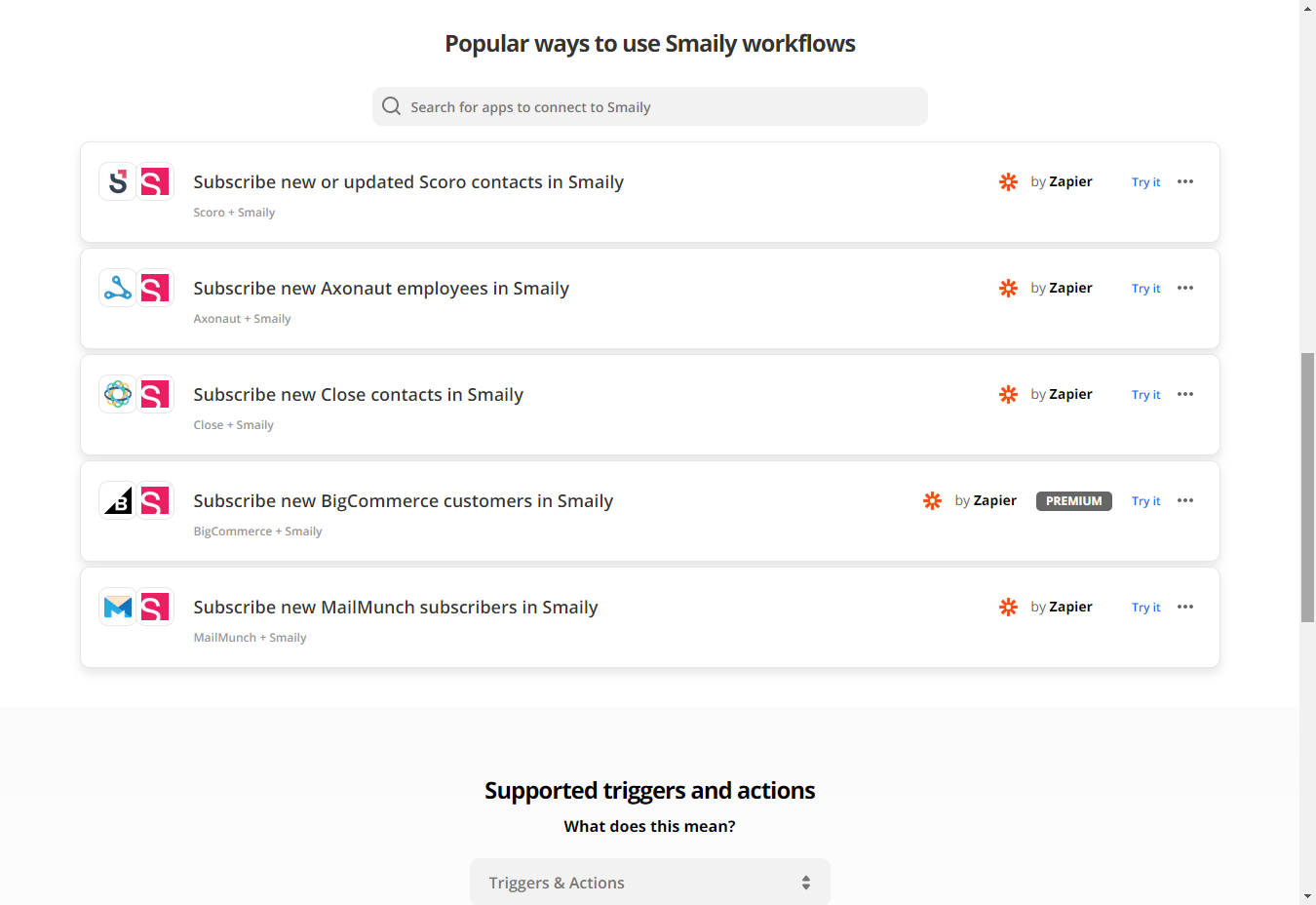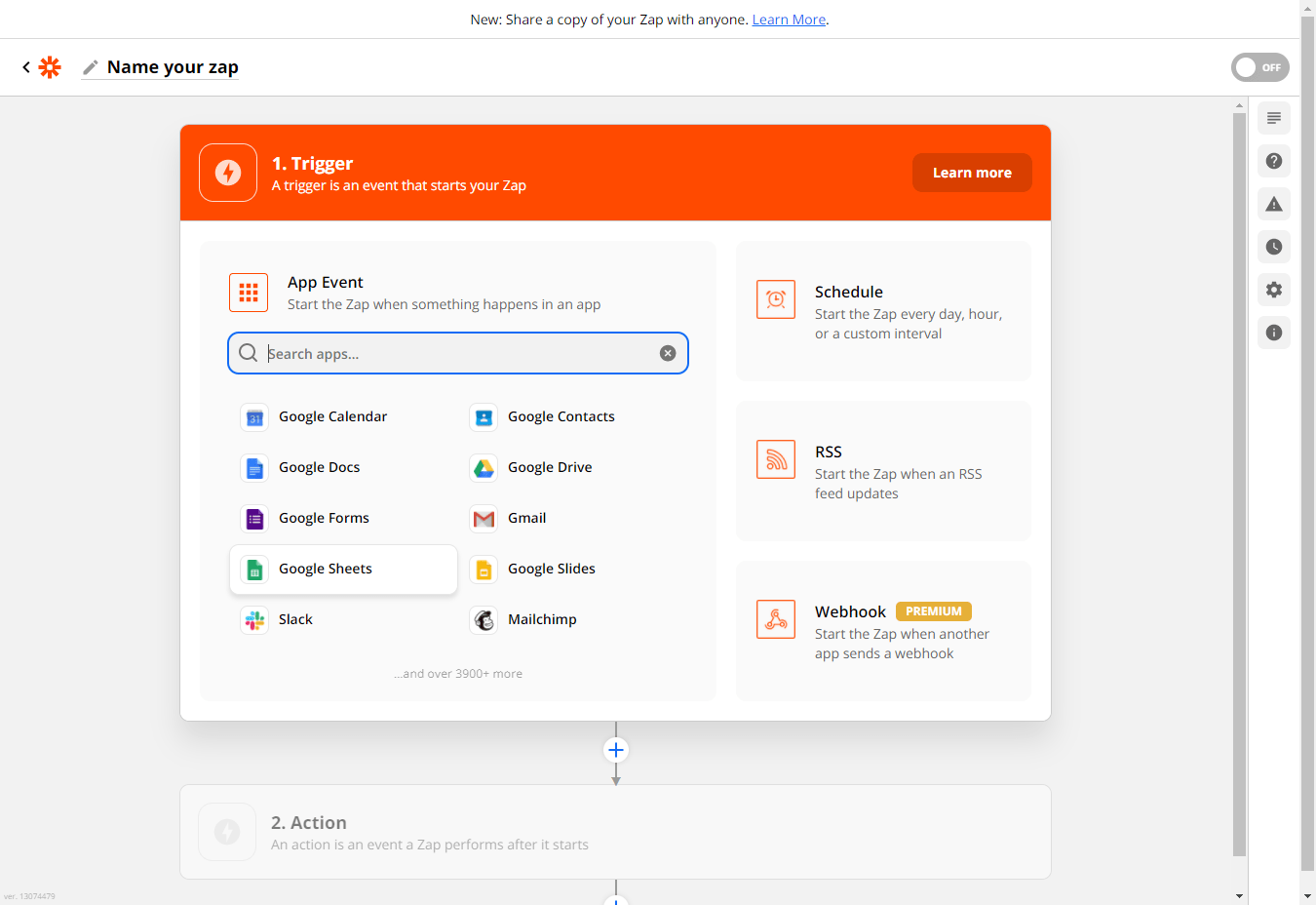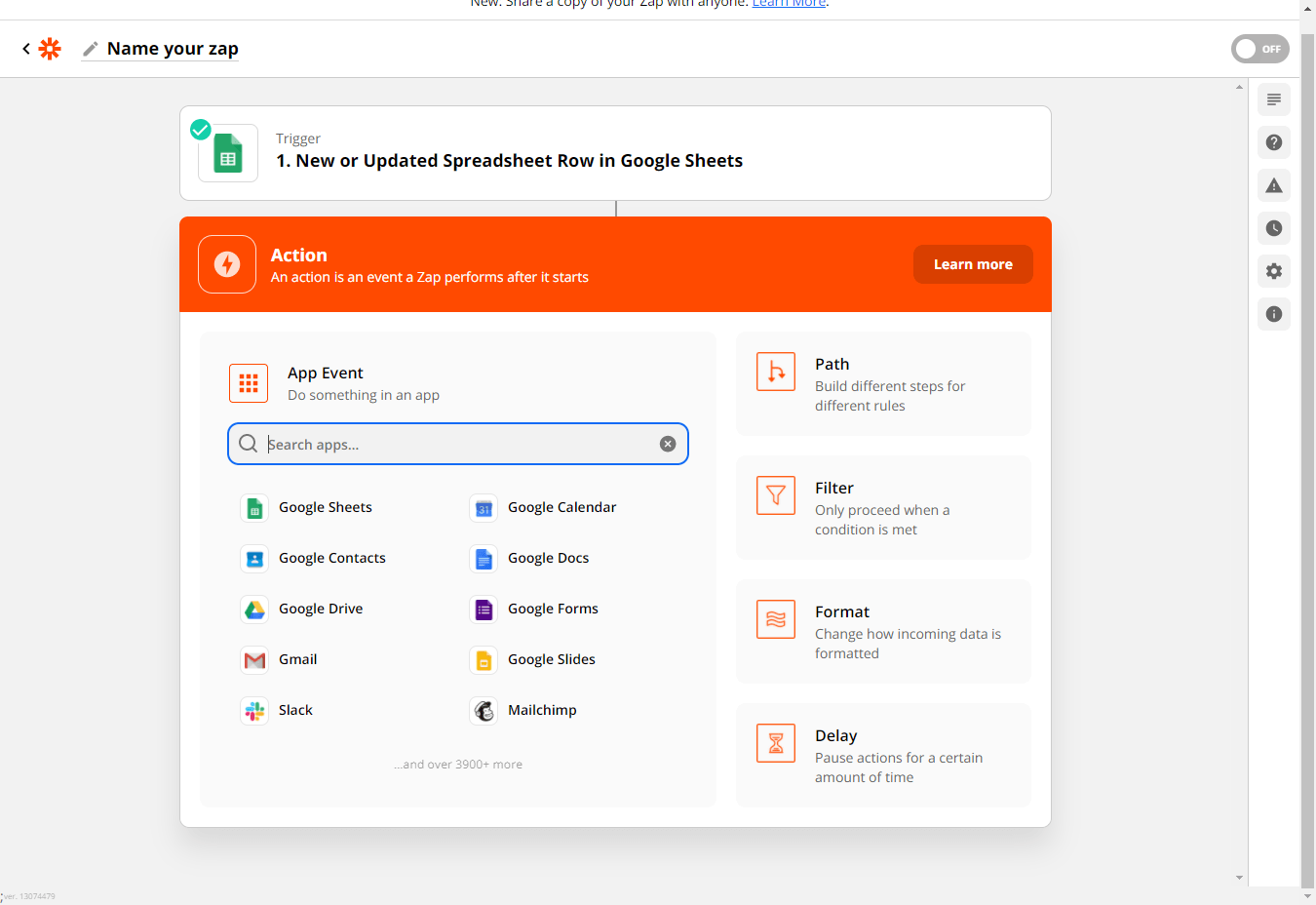Zapier moves info between your web apps automatically, so you can focus on your most important work.
Smaily Zapier integration enables you to trigger automations to contacts from other apps (Google Forms, Scoro, CRMs, e-Commerce etc) or just sync subscribers between Smaily and any other app.
To create a Zap with Smaily, log in to Zapier and go to your Zaps.
Choose the next action depending on which connection you would like to create. If you wish to create a custom connection with Smaily then choose “Make a new Zap” or search fo our ready-to-use templates, when clicking “Explore Zap Templates” (search Smaily). See our templates here.
Example connection
Let’s make an example Zapier connection between Google Sheets and Smaily:
- Click on “Make a new Zap”.
- Choose Google Sheets as your trigger app.
- Choose “New or Updated Spreadsheet Row” as trigger event.
- Click “Continue” and sign in to your Google account. Click “Continue”.
- Choose your Spreadsheet and worksheet to work with.
- You can “Test your trigger” to confirm that the right account is connected and your trigger is set up correctly.
Set up the action
- Click on the action module.
- Search “Smaily” in the app event search bar and select it.
- Choose “Update subscriber data” as an action event and click “Continue”.
- Create a connection with your Smaily account. You need Smaily API username, password and subdomain. (Create API credentials).
- When the connection has been created, click “Continue”.
- In the next step, map your Sheets parameters with Smaily and click “Continue”.
- Test action and then turn on your zap, if everything was successful.