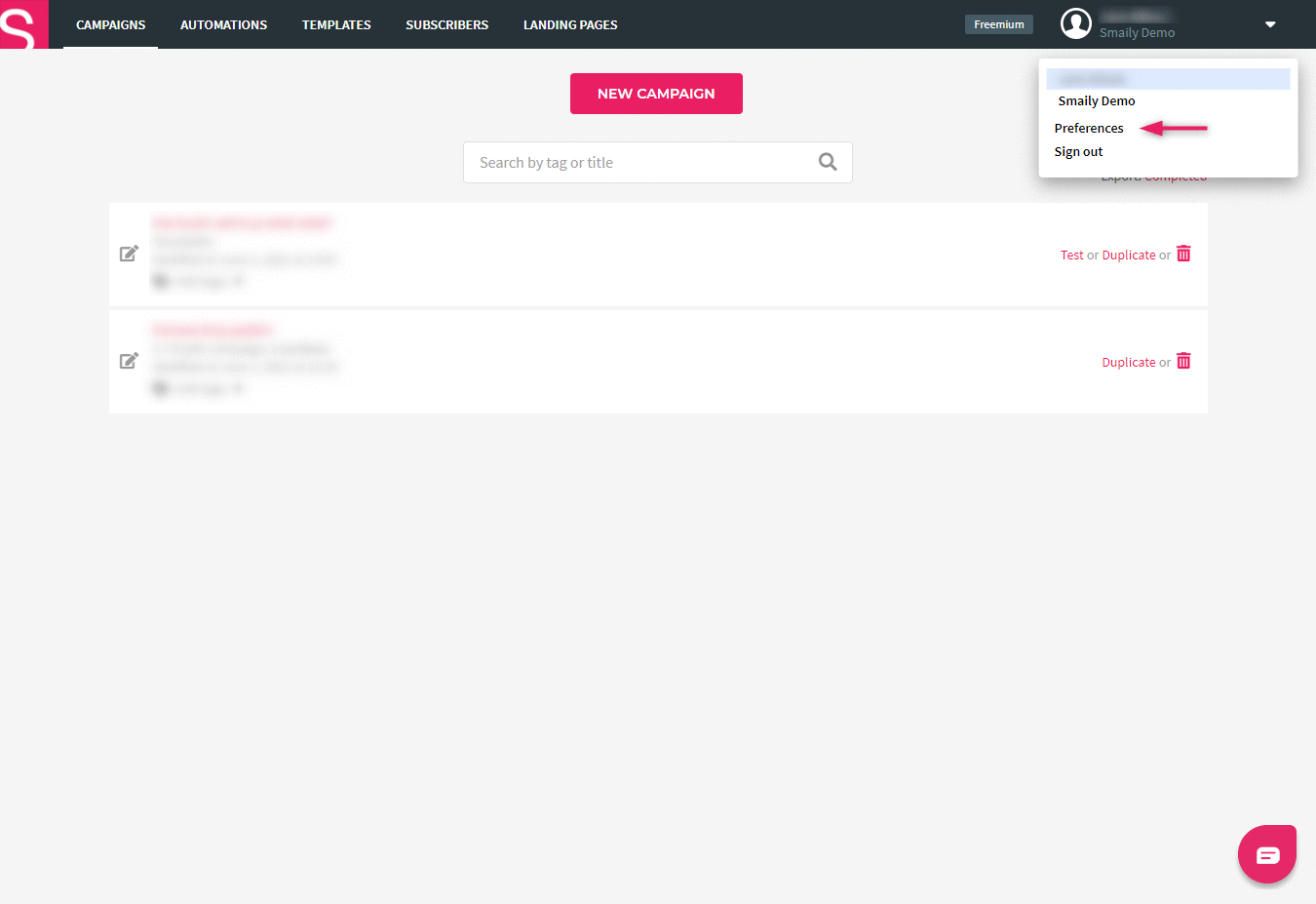What is a subdomain and what to keep in mind?
Your account’s subdomain is randomly generated when creating a new account in Smaily and it usually consists of letters and numbers. But you can customize your account’s subdomain name to a more preferred one.
Subdomain is the name part of your Smaily account’s url, e.g if your account url is https://demo.sendsmaily.net/ then the subdomain name is “demo”.
It is recommended that you wait at least 3-5 days after the last sent campaign before changing the subdomain name.
Changing the subdomain name will affect the following:
- shared landing pages will no longer be accessible from the old subdomain name;
- API integrations (incl. opt-in forms) using the old subdomain name will stop working;
- web copy and unsubscribe links of previously sent campaigns will stop working.
Note! After changing the subdomain name you also need to re-save your templates used by automation workflows and scheduled campaigns.
How to change the default subdomain name?
- Click on the upper right corner on your user name.
- Click on “Settings” in the dropdown menu.
- Account settings will open.
- In the first tab click on “Change subdomain” button next to your subdomain.
- In the pop-up window read the information and then add a new subdomain name in the box.
- Click on “Change subdomain” button to complete the process.
- Refresh the page.