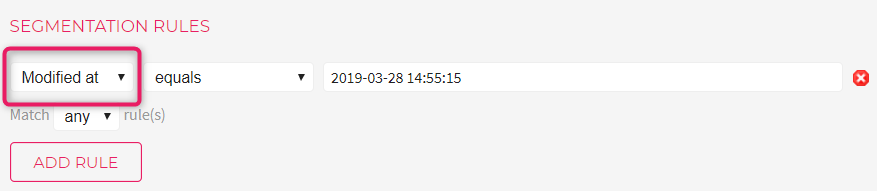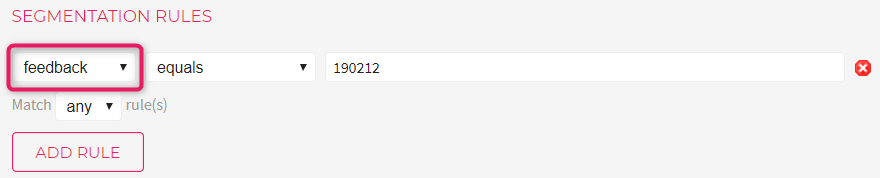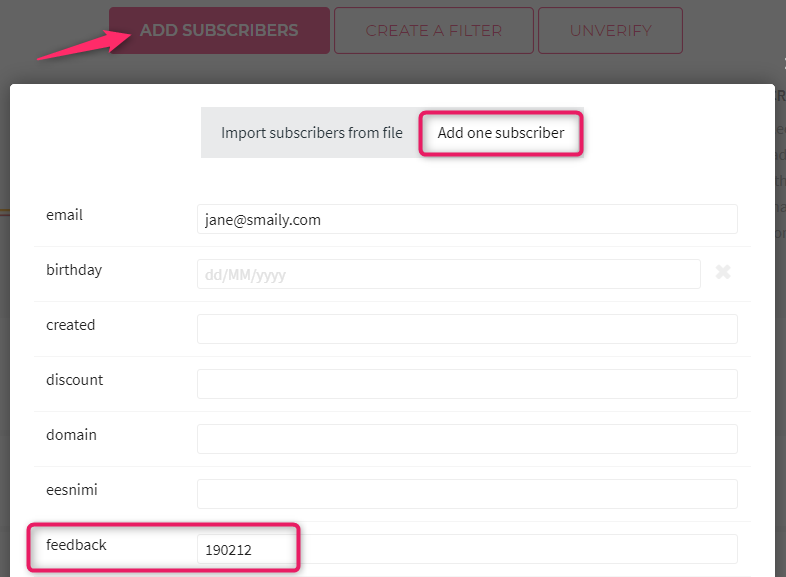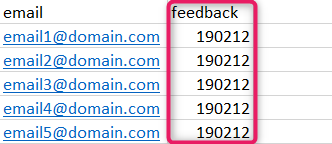How to add subscribers to existing segments?
It’s easy to add subscribers to existing segments if the filters have been created using a parameter.
- Open the segment to which you want to add subscribers to.
- Check if the filter has been created with a custom parameter or if it has a “Modified at” parameter.
A filter created with “Modified at” parameter
If the filtering condition of a segment is “modified at”, you can’t add contacts to that filter directly. “Modified at” is a system parameter linked to each contact. When the contact is imported or when their information has been modified (parameter values etc), the “modified at” parameter value will be changed automatically (date and time).
To add contacts to segments with a “modified at” filter, you first need to export those contacts, give a new parameter and a value in the contact file, import the contacts and change the segmentation rules accordingly. Check our manual on creating a segment (filter).
When the changes have been made in the segmentation rules and the filter is parameter based, then you can easily add new contacts.
Parameter-based segment
If the filter for a segment is parameter-based, adding subscribers to that segment is simple. Open the segment and check which parameter has been added under the segmentation rules and what is the value of the parameter.
Adding a single subscriber to the segment
- Open subscribers tab and click “Add subscribers”.
- Click “Add one subscriber”.
- In the email field, insert the email address of the subscriber and fill out additional information (e.g. name, birthday etc. if needed).
- Find the parameter name that is used in the filter, where you wish to add this contact to.
- Add the same value to that parameter that was used in the filter segmentation rules.
- Once all the required fields have been filled, click “Save changes”.
- If everything was inserted correctly, the subscriber will be automatically added to the correct segment.
Adding multiple subscribers to a segment
- Open the subscriber file in Excel (or a similar program).
- Add a new column and title it the same as the parameter used for the segment you want to add your subscribers to.
- Give each subscriber the same parameter value in the column.
- Save the file and import it (no need to create a new filter).
- If all the parameters and values were right, the subscribers will be automatically added to the right segment when clicking “Save”.
Always make sure the subscribers you want to add to the segment have been given the same parameters and values as the segment you want to add the subscribers to.
Example in Excel: