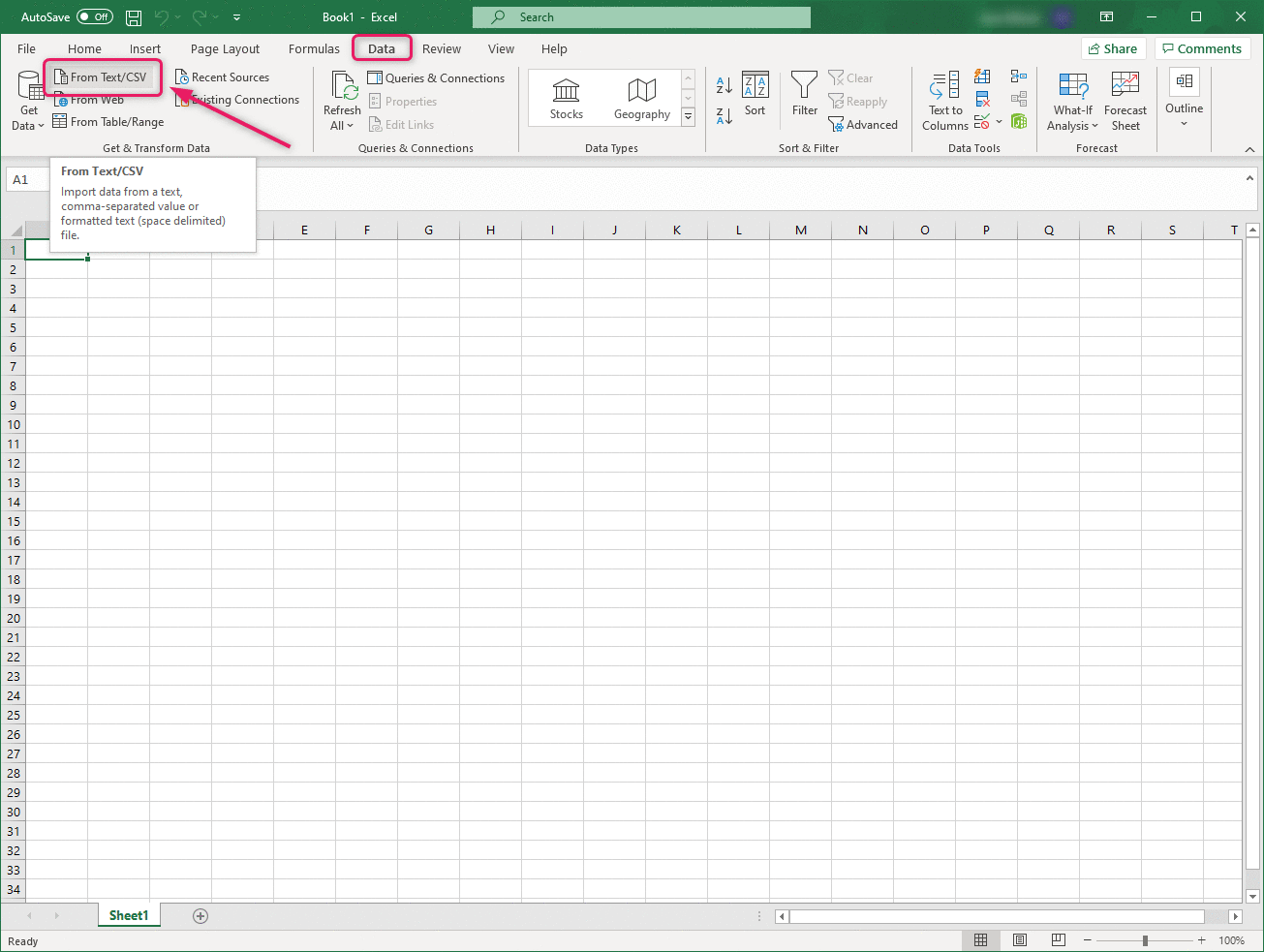How to import exported subscribers onto your Smaily account?
Subscriber lists exported from other platforms may include fields not needed in your Smaily account. We suggest going over the file in Excel before importing contacts to Smaily.
- Open the exported file in Excel. In case the file is not displayed correctly, use the Excel “From Text” opening option. Open an empty Excel file to do so and click “Data” and “From Text” in the menu.
- Select the previously exported contact file from your computer.
- A pop-up window for importing text will open in Excel.
- Choose “Unicode (UTF-8)” as “File origin” and “Comma” as the separator in the “Delimiter” field.
- If tables are not displayed under “data preview” when choosing a comma, try semicolon instead.
- Click “Load”. Now you’ll see how many unnecessary columns are included in the file. Those columns should be deleted. Keep only the columns you’re planning to use.
- After deleting the unnecessary columns, save the file.
- Log onto your Smaily account, click “Subscribers” and upload the file.