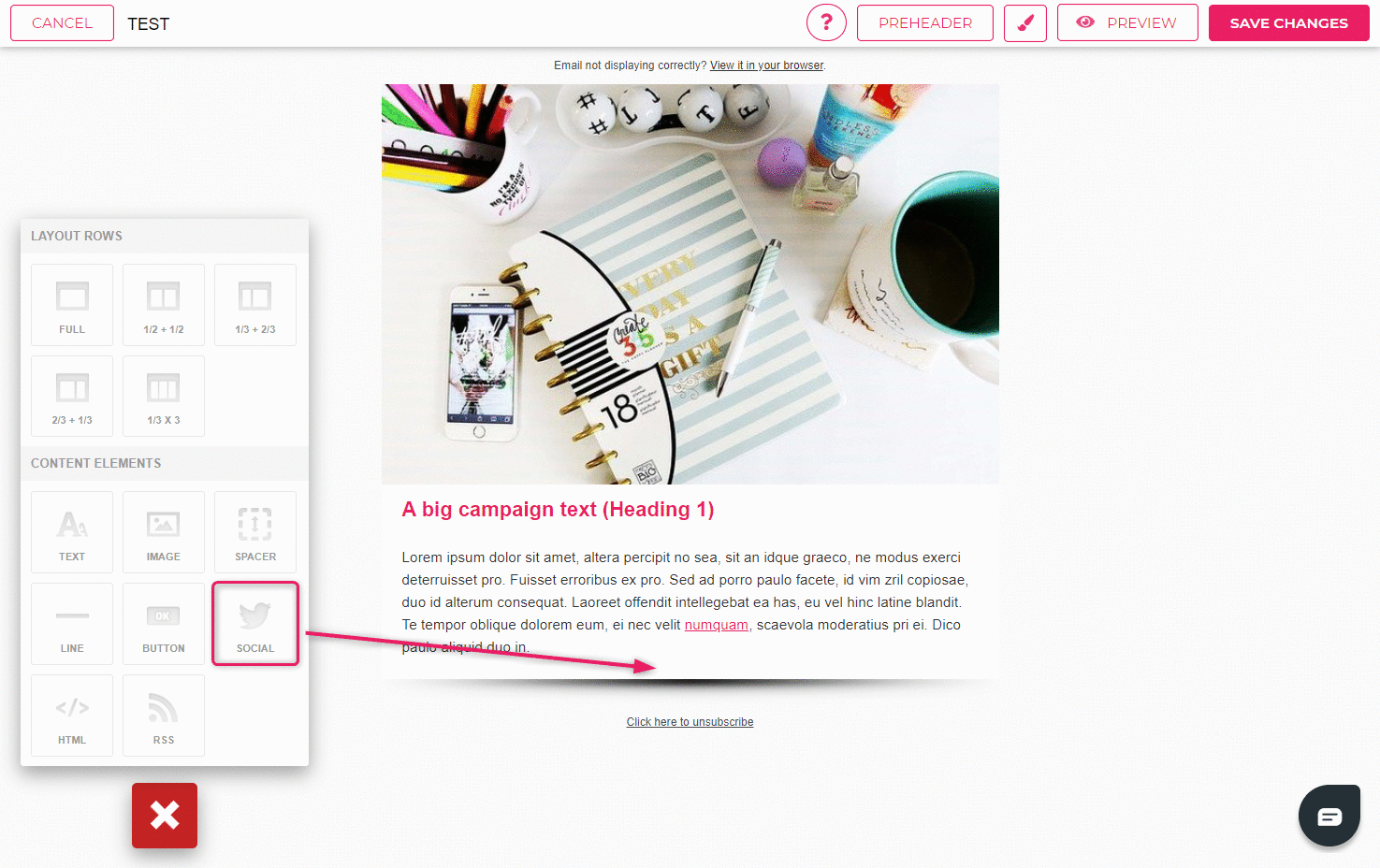How to add a social media element?
You can add an element with social media icons that direct the reader to your social media accounts in the footer of the email.
- To add the element, open the window to add elements under the “+” sign in the lower left corner of the template.
- Drag the social media element to where you want it to appear.
- A default element with two icons will appear at the chosen spot.
- Click on the crossed wrenches icon in the element settings.
- You can choose the style of the icons in the social media element settings window.
- Now you can add a corresponding link to your social media accounts to each of the social media icons.
- Click “OK”.
- The selected icons with the links attached will appear on the social media element.
- Delete the links attached to the social media accounts you don’t want to display.
How to generate links for Telegram, Viber and WhatsApp?
➞ Telegram
To create a social media handle for Telegram, you can use these two options. More info.
- If you have a username in Telegram you can create a social handle like this t.me/username.
Example: t.me/sendsmaily - If you have a phone number then you can use it in the international format.
Example: t.me/+123456789
➞ Viber
To create a social media handle for Viber, you can use this example: viber://chat?number=+YOUR NUMBER WITH COUNTRY CODE
Example: viber://chat?number=+123456789
Note! Please keep in mind that Viber icon is supported only on mobile.
To create a social media handle for WhatsApp, you can use this example: https://api.whatsapp.com/send?phone=PNONE(without+)
Note! You need to enter your phone number starting with the area code after the = character.
Example: https://api.whatsapp.com/send?phone=123456789