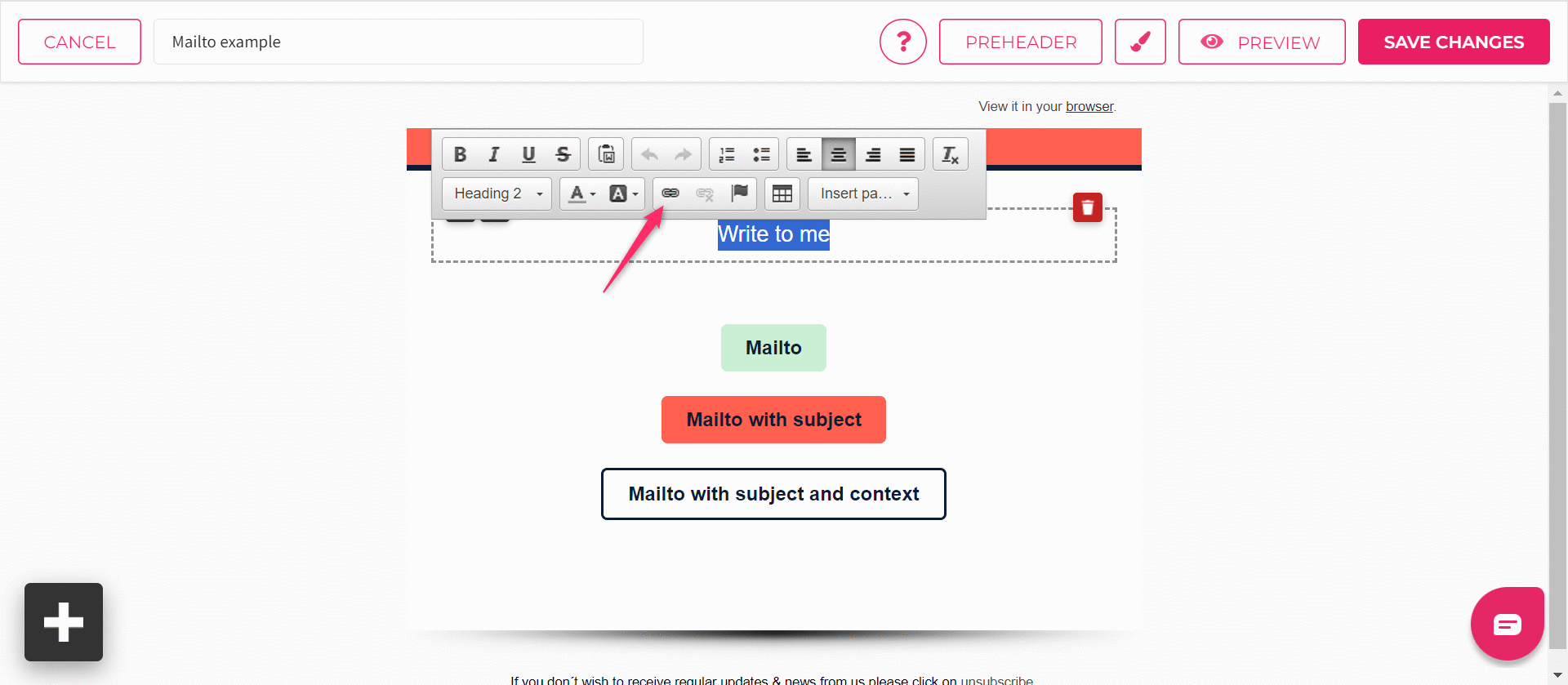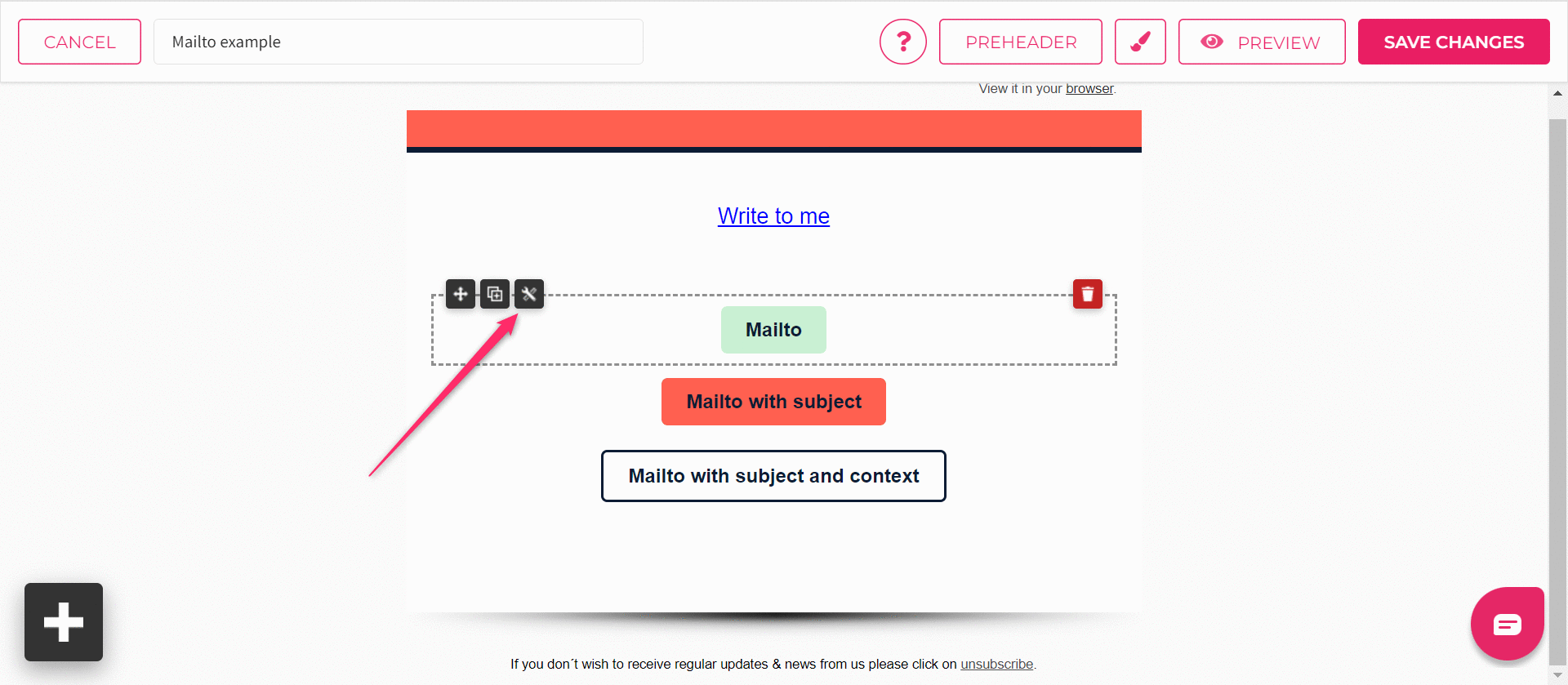What is Mailto?
Mailto in email is clickable text that automatically opens a new email in the reader’s default email client, such as Outlook or Gmail, and pre-fills the “To” email address. Mailto links are great when you want emails on certain topics to go to a designated email address or employee.
Adding Mailto to a button
- To add a Mailto to a button, drag a button onto your template from the elements section.
- Open button settings under the wrench icon in the upper left corner of the button.
- Insert the mailto and the email address in the button URL field like this: mailto:your@email.com
- Insert button text and click on “Ok” to save button settings.
If you wish to add a subject to the Mailto email as well, use this example as reference:
- mailto:your@email.com?subject=Here is my subject line
If you wish to add subject and context as well:
- mailto:your@email.com?subject=Here is my subject line&body=Write the content of the email here
Use mailtolink.me tool for creating a correct mailto url.