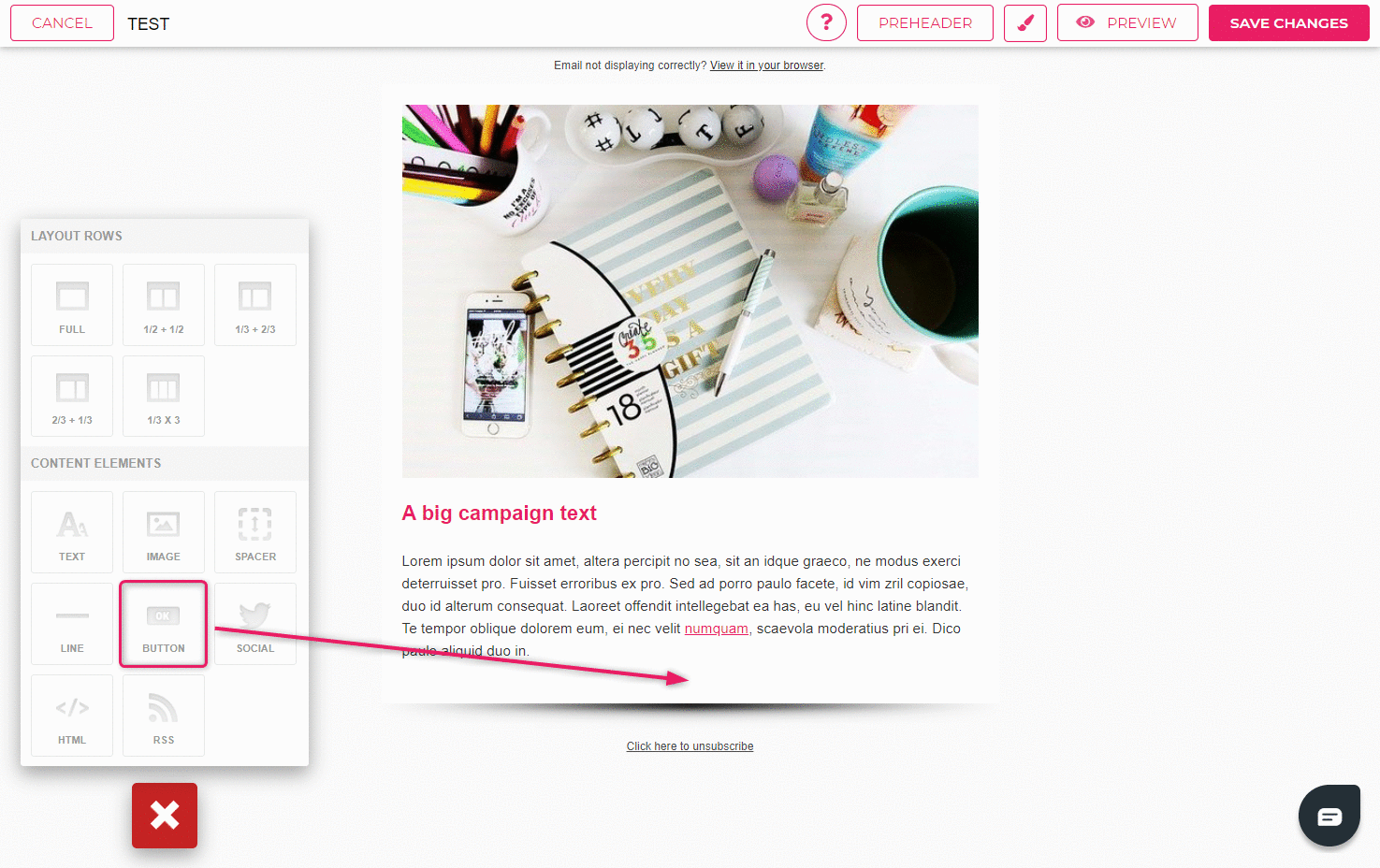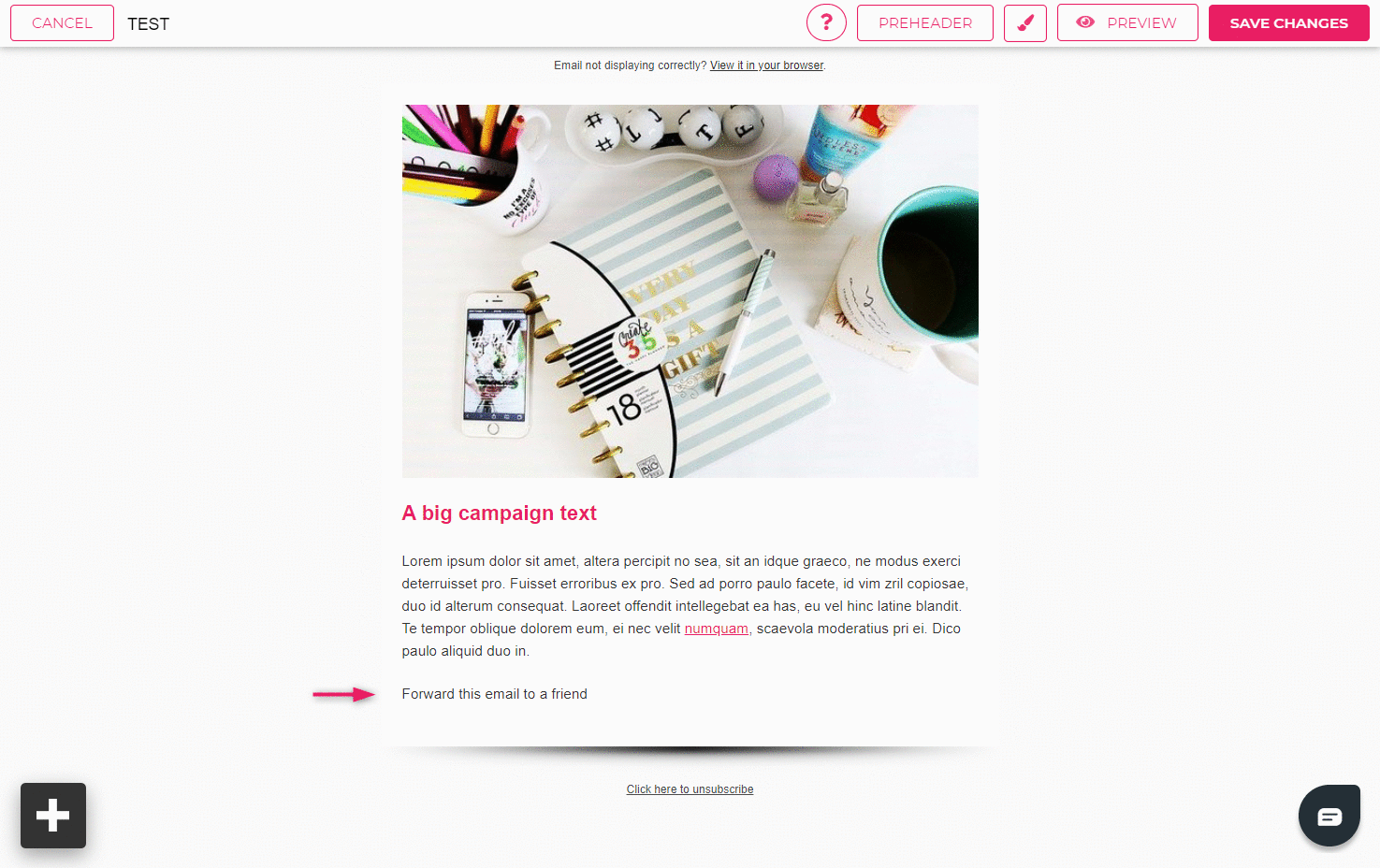How to add "Forward to friend" option to the newsletter?
You can give your subscribers the option to forward the newsletters. In order to do that, either a button or a link should be added to the email body.
- To add a “Forward to a friend” button, drag a button from the content elements section onto your newsletter template.
- Open settings (find a wrench above the button) and add {{send_to_friend}} in the “URL” field.
- Fill in the text field with a suitable name for your button (e.g. “Forward to a friend”, “Share newsletter” etc.), personalize the style of the button according to your liking and click “OK”.
- To add a “Forward to a friend” option into the text, mark the word or phrase you’d like to connect the link to.
- When the menu opens, click on the chain link to add or update a link.
- A new window opens where you can hyperlink your text.
- “Display text” will display the text you’ve marked. The type of link will remain a URL, protocol has to be “Other” and under the URL add {{send_to_friend}}.
- Click “OK” to save.
These links will not be opened in the template preview. To test the links, you have to send yourself the email as a campaign. When clicking the button or the linked text in the email, a new window will open with the option to add an email address the email will be forwarded to.
NB! This address will not be added to your list of subscribers.
Once you’ve clicked on the button to forward the email, you’ll receive a relevant confirmation and a new option to add another email address will appear.
To find out how many times your email has been forwarded, you can check “Forwards” under the statistics. You’ll see who and how many times have forwarded your email.