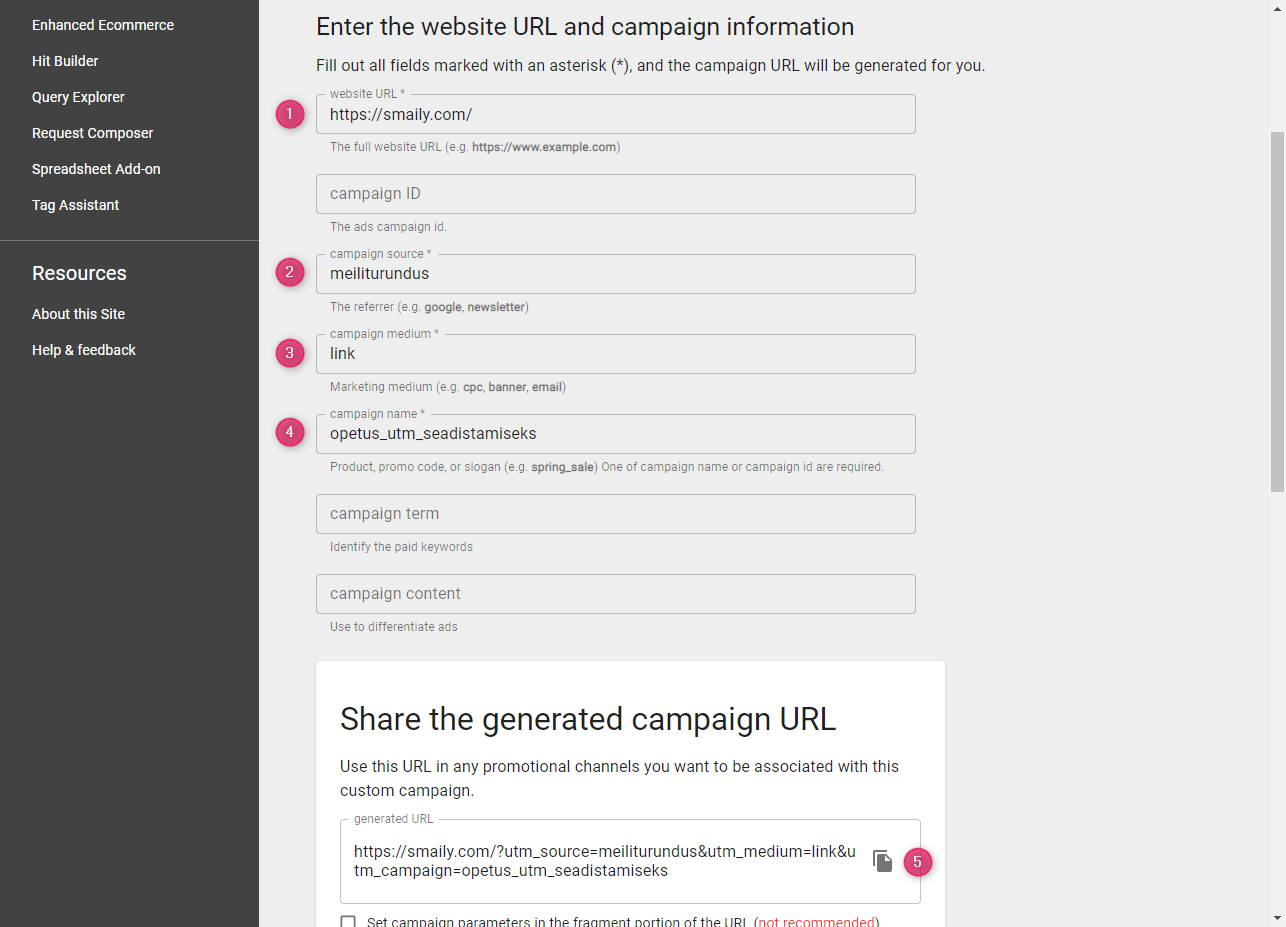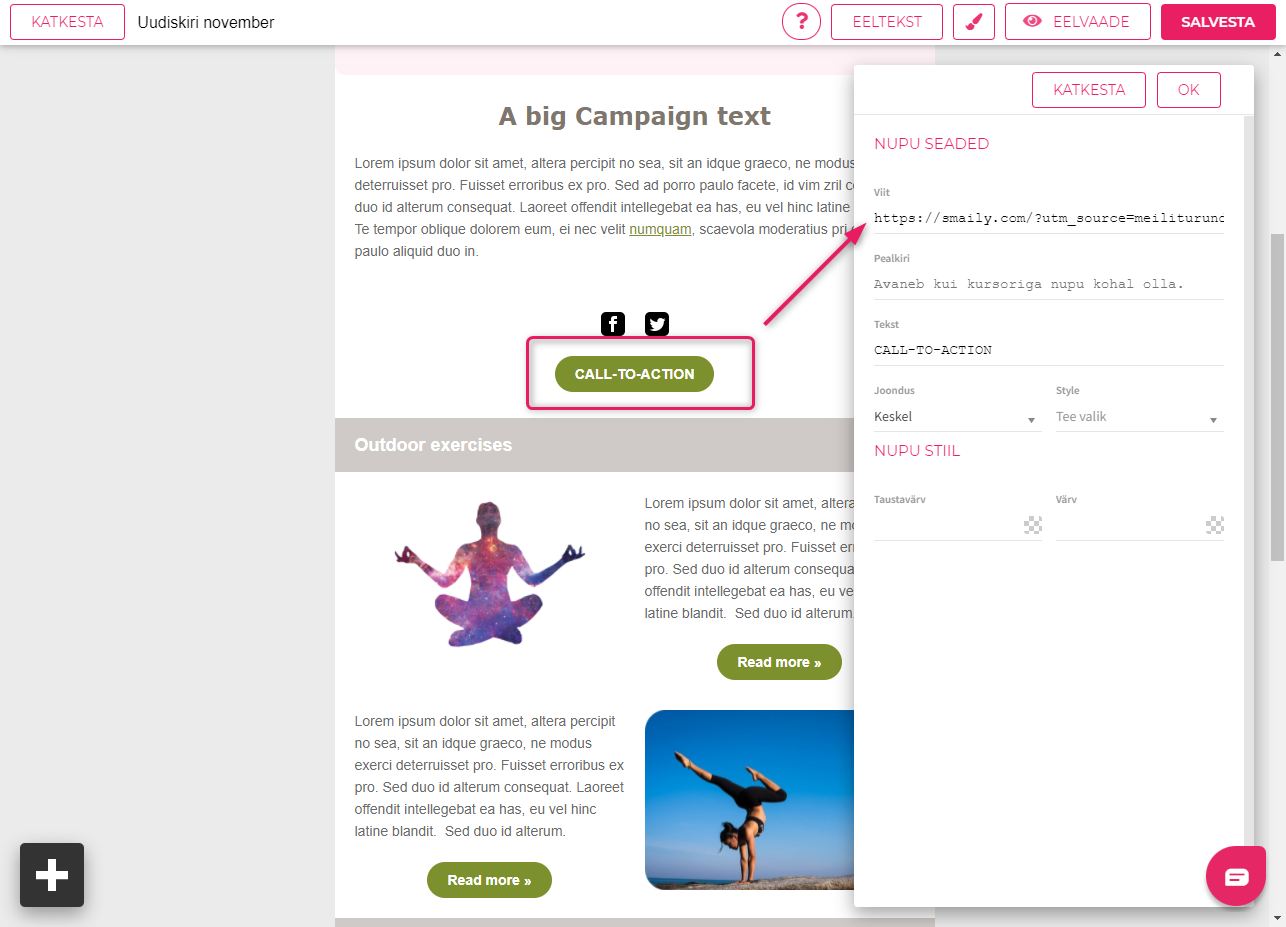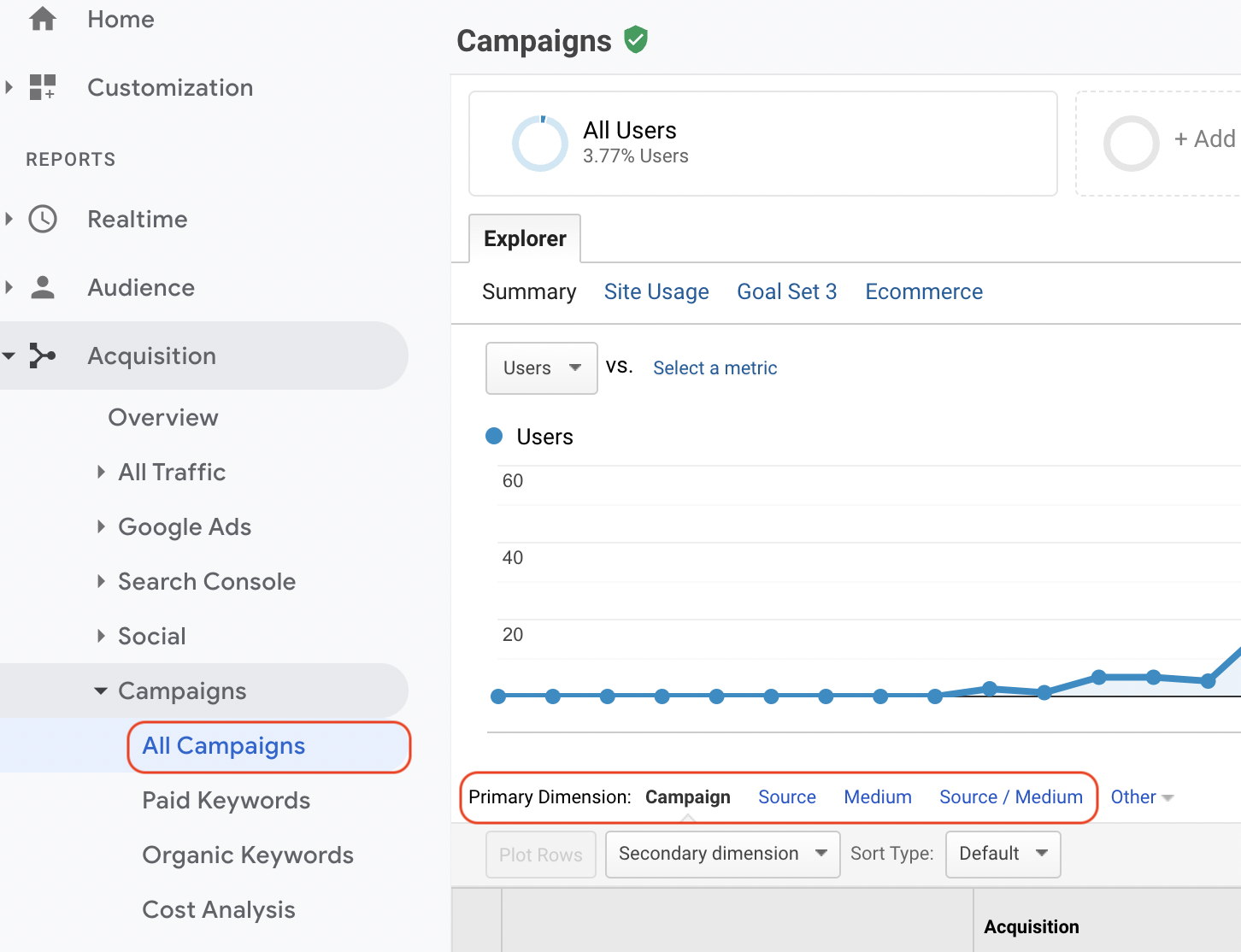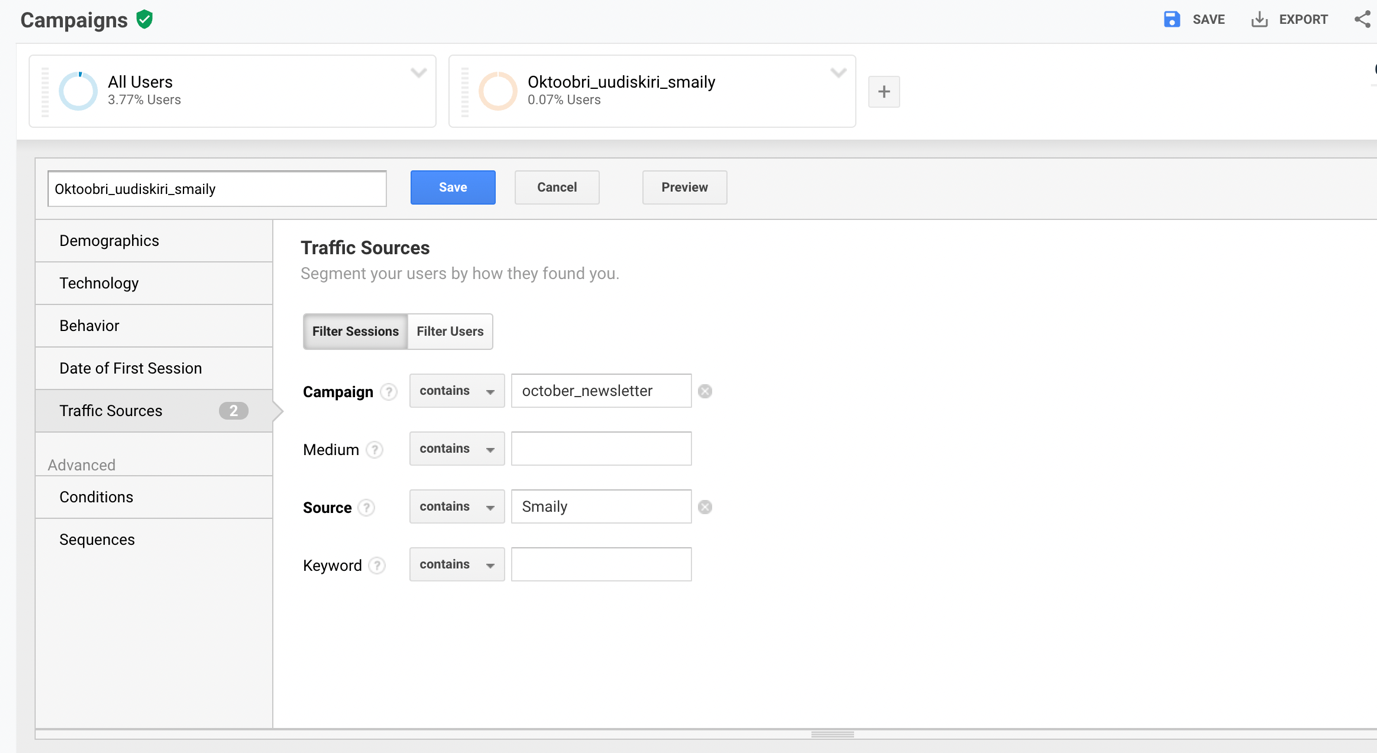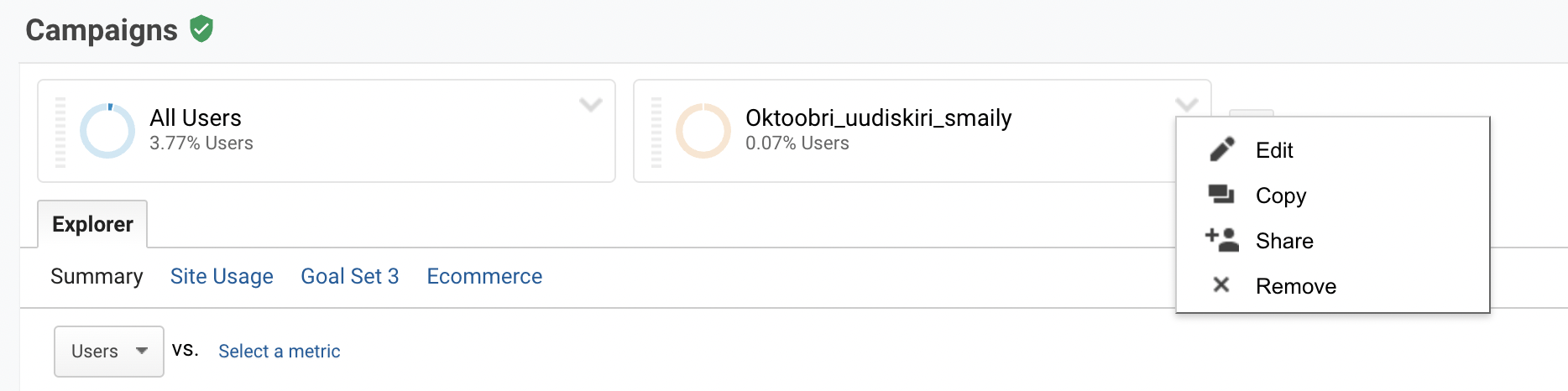Email Analytics, Google Tag Manager, Analytics, Facebook Pixel – today, no digital marketer can imagine a world without these tools. Every marketing activity needs optimization, and the better and more accurate analytics about activities you have, the better the results you can generate for future campaigns. After all, marketing is all about ROI – how much you get back for every euro you spend.
Can I track my email marketing results?
The quick answer is yes. And not only can you, but you have to do it. Email marketing results are available on several levels. The first level is tracking results on the email marketing platform: after the campaign is sent out, you can see the statistics about the sent messages: the number of openers and clickers and other indicators. We’ve written more about all of these statistics here.
What you cannot see from the mailing platform is the statistics about user activity on your website. Your email has a certain goal, whether it is sales / downloading an app / filling out a form or other activity. After all, the most important indicator of success is conversion rate, which is how many people completed the goal. Usually email marketing platforms do not get that info, and this is where Google Analytics comes in. If the links in the email have Google Analytics tracking, then this tool can tell if a customer took action on the website.
There are two ways to enable tracking with Google Analytics on email marketing platform:
In Smaily, you can add a general UTM tag to your campaigns, the tutorial is here. This method works very well when there is one link in an email, such as inviting the client to read a blog post or offering a customer one product for buying.
The second option is a bit more complicated and requires more work – manually assigning UTM parameters to each link. This means that a unique UTM parameter is created and added for each link. This way, you can see if clicking on different links in email results in different actions on your website. This is very good if you advertise several different products in one letter.
How to add a unique UTM parameter to each link?
The first step is https://ga-dev-tools.web.app/campaign-url-builder/ – this is the easiest way to put together links with parameters. The URL, source, channel and name must be filled in. Other fields are already more specific and the average user does not need as many parameters.
- First, find the link you plan on using on the CTA button of the email (for example, a specific product for sale)(1).
- The source (2) is the general source through which the visitor reaches the website. In addition to the general source, some marketing agencies use this option here to specify whether the source is paid or not, for example, Google Paid Search and Google SEO links get different values.
- The medium (3) can be used to specify the placement of the link. For example, if the same link is used both in the product image and button then you can describe “image” or “button” as the channel – in this case, you will know which one is more effective.
- Next is the name (4), usually, the name of the campaign or newsletter is written here. Tip: Do not use spaces in the names, they will be replaced by a sequence of symbols that will be difficult to read later.
- Once the link is created, the tools will display a ready link below (5); in the example above, the final link will look like this: https://smaily.com/?utm_source=email marketing&utm_medium=link&utm_campaign=tutorial_utm
In other words, all the described parameters are added after the question mark in the link.
When the link is complete, add it to the button:
How do I read link statistics after sending the campaign?
Once UTM links are added to a campaign, they can be analyzed in Google Analytics. To do this, go to Acquisition -> Campaigns -> All Campaigns.
Below the graph are the dimensions, which can be used to look into the detail of campaigns: Source, Medium, Source / Medium, and Campaign. These are the same parameters you described before in the UTM link. If you have set up goals in Google Analytics then in this view you can see how many times the goals were reached in your mailing campaign.
If you want to find out more about what the readers of the newsletter did on your website, you can make a separate segment of them into Google Analytics. This way you can see what pages they looked at, how long they spent on the page, which was the last page they viewed before leaving, and so on.
- To set up a new segment, look above the graphic and find the words “All users”. Then click on the blue circle next to the text.
- Once you have done that, click the red “+ New segment” button to start creating a new segment.
- To find visitors based on the UTM parameter, select “Traffic sources” as the basis for segmentation and start filling in the fields with the UTM parameters you used in the campaign.
- When you click on a field, Analytics will suggest parameters that are already associated with that field, so you don’t have to type anything by hand.
- Once you’ve filled in the fields, make sure to choose “Filter sessions”. This is important because the same people who clicked on the email link have probably visited the page also before and after the campaign and you want to exclude those sessions.
Once a segment is created and selected, you can go through all the analytics and you’ll see information about that segment everywhere. Be sure to have a look at the Behavior reports, which provide the most information about what other users have done on the website. To cancel the segment view, click the down arrow next to the segment and remove the segment.
Which is more accurate, email statistics or Google Analytics?
Please note that the email platform and Google Analytics numbers are not the same. This is because platforms collect information differently.
Smaily learns when a link is clicked when the link in the email is clicked – technically, the click first reaches Smaily and from there it is redirected to the correct link. This redirection is so fast that you cannot even see it.
Google Analytics will save the click if there is no error redirecting the link, the browser window is not closed before reaching the landing page, and Analytics Javascript has started. The latter is triggered if the website visitor has enabled the use of cookies. that means: a lot more actions need to take place.
There are also differences in tracking links – Smaily knows which email address clicked on the link, but Analytics looks at other metrics (browser info, IP address), meaning that if the same person from Smaily clicks on the link on both a computer and a mobile, Analytics can count them as two sessions.
Therefore, it is worth mentioning that it is totally OK if these numbers are different (they can be quite different) and it is better to look at the goals and general user behavior on the page in Analytics, rather than sticking to specific numbers.