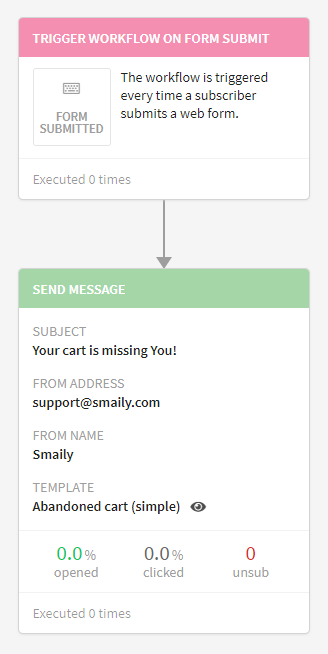How to create an abandoned cart workflow?
By setting up an abandoned cart workflow, you can send reminders to your clients whose purchase process at your e-commerce store has been left unfinished for some reason. These reminders are sent only to registered customers who have logged on to their account while shopping, but left their products before checking out.
Creating a template
Go to the templates tab and click “New template”. Choose a suitable template for your abandoned cart email or create one.
The abandoned cart email template created by Smaily is ready-to-use, you can change the colors and content according to your liking.
Parameters used in the abandoned cart workflow:
- First name of the customer: {{first_name}}
- Last name of the customer: {{last_name}}
- Name of the product: {{product_name_[1-10]}}
- Product description: {{product_description_[1-10]}}
- SKU of the product: {{product_sku_[1-10]}}
- Product amount: {{product_quantity_[1-10]}}
- Price of the product: {{product_price_[1-10]}}
- Base price of the product : {{product_base_price_[1-10]}}
If there are more than 10 products in the abandoned cart, the following parameter can be added:
- Over 10 products: {{over_10_products}}.
(Used for Magento 2, Prestashop, WooCommerce and OpenCart integrations)
Abandoned cart parameters for Shopify:
- First name of the client: {{first_name}}
- Last name of the client: {{last_name}}
- Name of the product: {{product_name_[1-10]}}
- SKU of the product: {{product_sku_[1-10]}}
- Product amount: {{product_quantity_[1-10]}}
- Product price: {{product_price_[1-10]}}
- Cart URL: {{cart_url}}
Setting up an automation workflow
Go to the automations tab and create a new automation workflow. Give a name to the workflow (seen only in user view). Set a “Form submitted” trigger for the workflow and “Send message” as the next step. Fill in the required fields and choose the previously created abandoned cart email template.
Example workflow:
You can add filters or more actions to your workflow. Read more about the actions and filters from our tutorial about automation workflows.
When you are done creating the workflow, click “Save automation” in the upper right corner. The workflow will be saved but it won’t start immediately. To start the automation, click “Start” next to the suitable workflow in the automations tab.
Once the automation is started, you can choose the abandoned cart automation workflow in the Smaily plugin added to your e-commerce store and activate the functions.
Read more in our blog:
How to create “Abandoned Cart” Emails Workflow?
How to Send Perfectly Timed “Abandoned Cart” Emails?