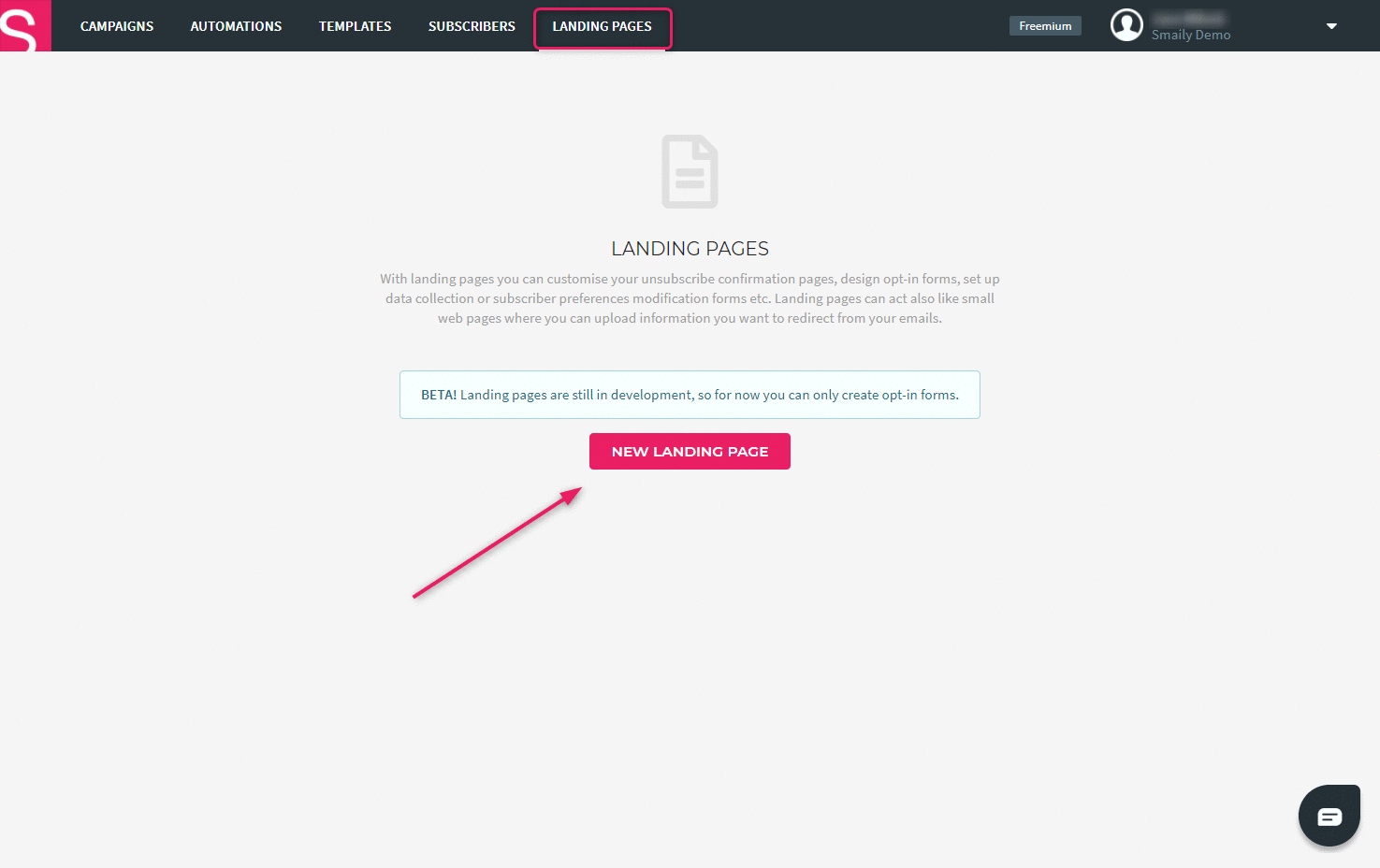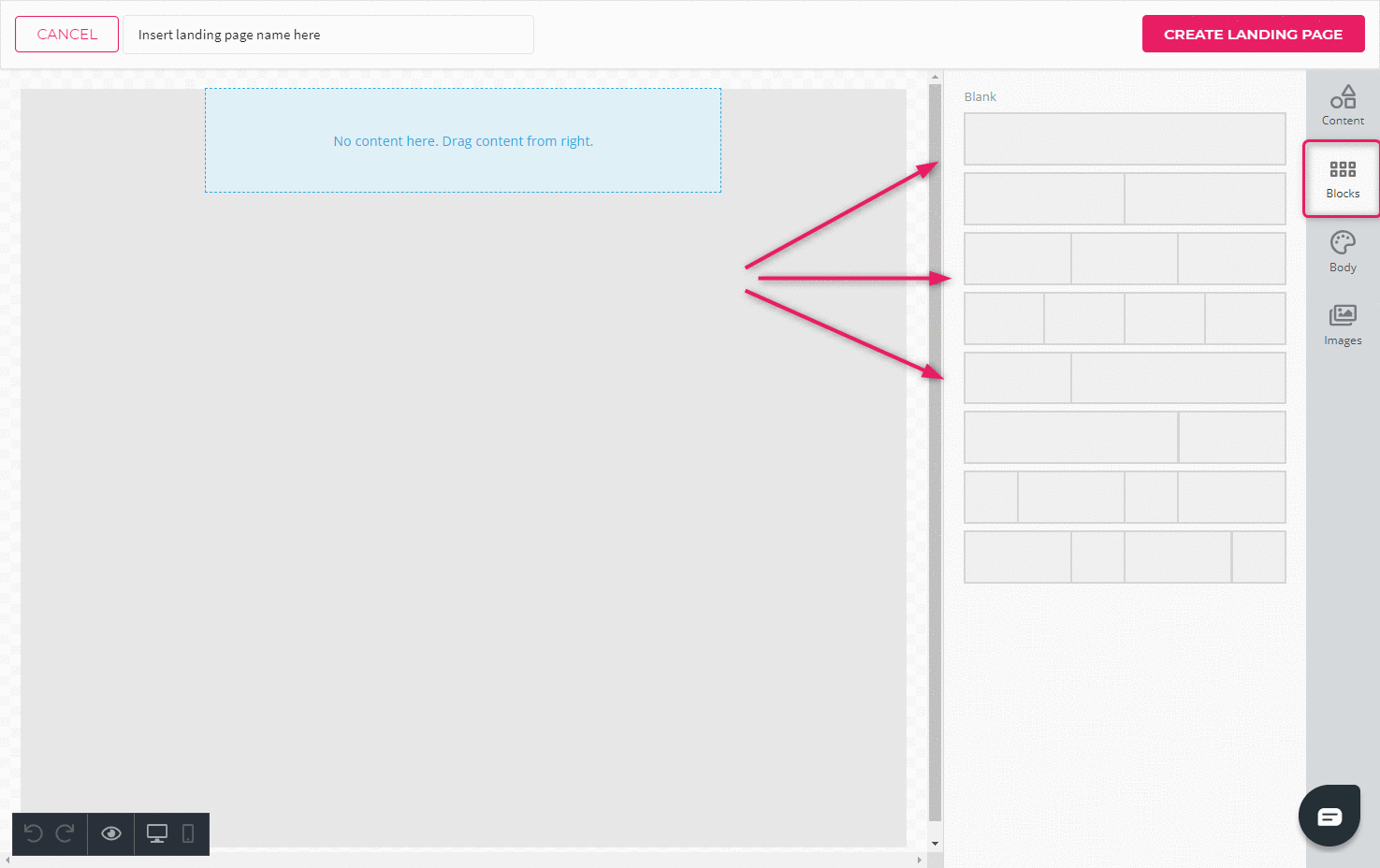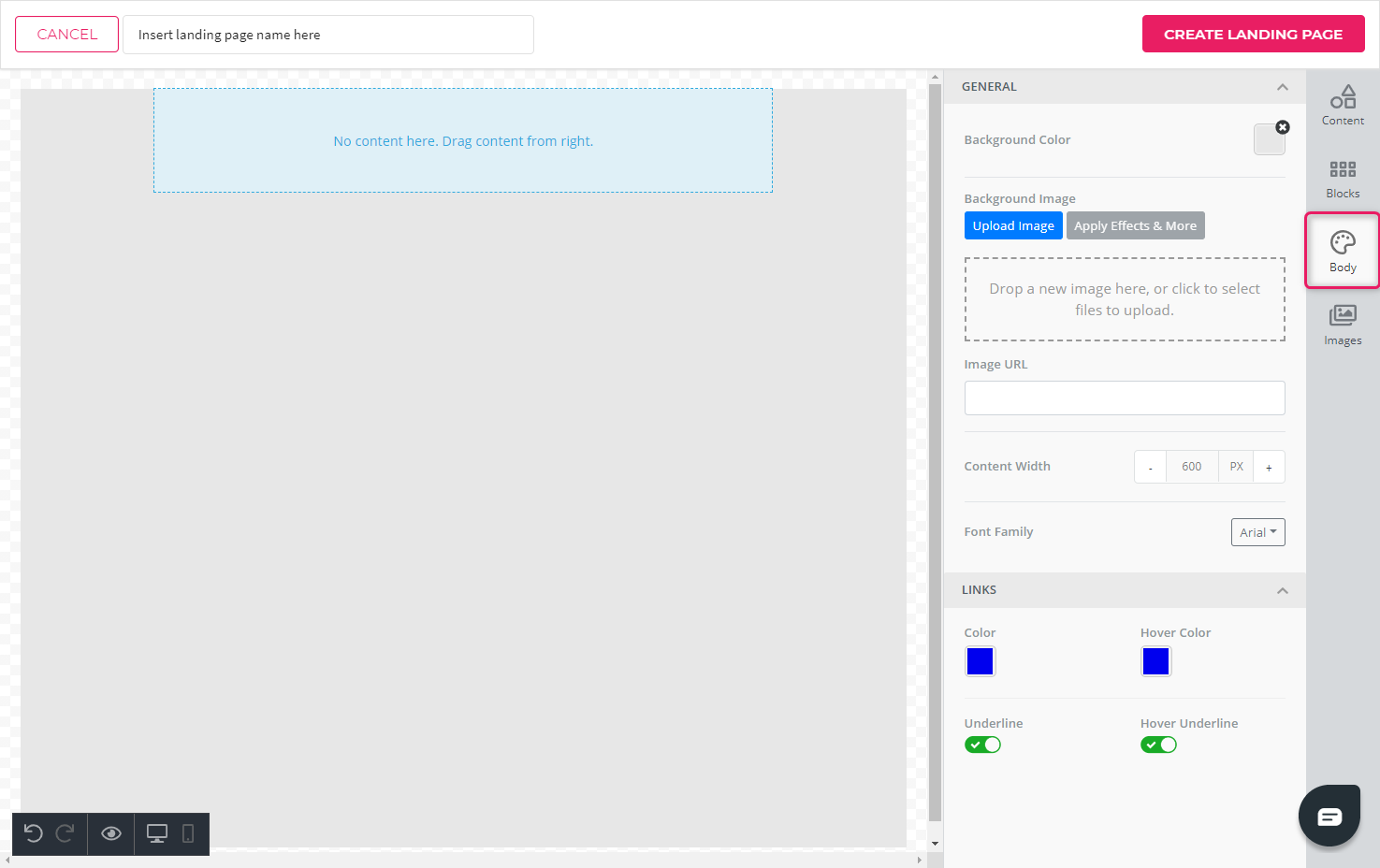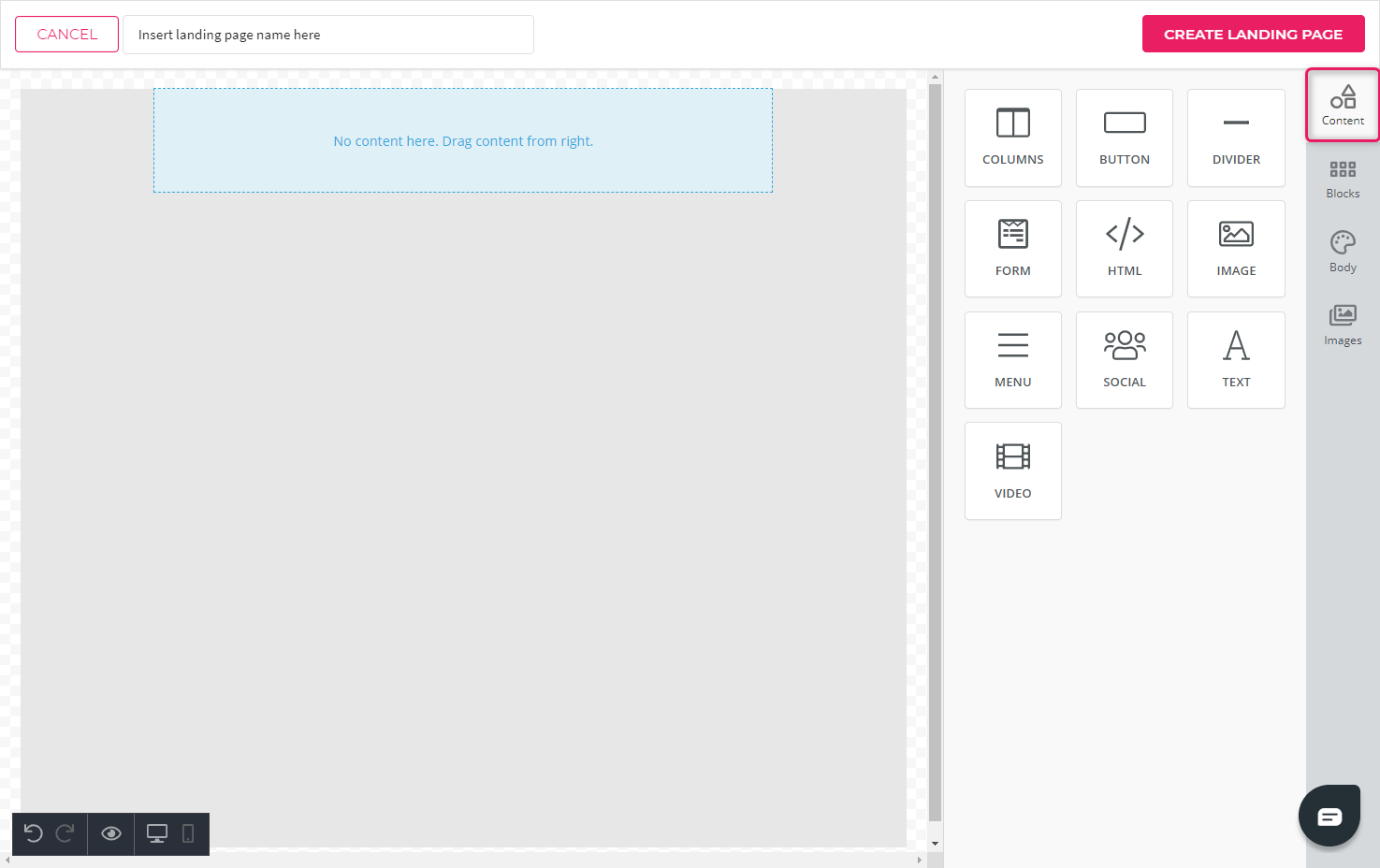How to create landing pages?
You can create beautiful landing pages and subscription forms with Smaily landing pages. View a small introduction into landing pages on our YouTube channel.
Creating a landing page
- To create a landing page or a subscription form, go to the “Landing pages” tab and click on “New landing page”.
- Choose an existing template or create a new one by clicking on the “+” icon. A landing page editor will open.
- Give your landing page a name and start adding layout and content elements.
There are four tabs in the menu on the right: Content, blocks, body and images. You’ll find all the important settings and elements to create a landing page / form under the first three tabs.
Adding content
In the “Content” tab, you can drag different content elements onto your landing page.
Content elements you can choose from:
- Columns – add a new layout element.
- Button – add a button to direct to a suitable page.
- Divider – creates a visual line to structure and separate different elements.
- Form – lets you create a form on the landing page to collect the contacts’ data.
- HTML – create an HTML element in the landing page.
- Image – add a picture element.
- Menu – add a menu element. You can create a horizontal or vertical linked menu.
- Social – add social media icons.
- Text – add a text element.
- Video – add a video. Video can be played on the landing page.
See more user guides for landing pages.