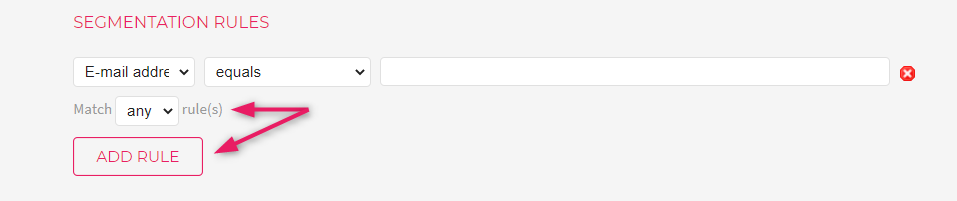How to create segments with systemic fields?
To create segments, go to the “Contacts” tab in the menu and click “Create new filter”.
There are default fields in the system according to which you can create filters. These can be used the same way as the fields you’ve imported with your contacts. The default fields can be found under “System” in the first dropdown menu when creating a filter.
E-mail address – field can be used to filter out email addresses. For example, you can filter out all of the contacts with the same domain in the email address into one segment. To do so, add the condition “E-mail address contains @smaily.com”. That way you’ll be able to create a segment with all of the addresses with the domain smaily.com.
You can also create a segment out of one or two email addresses by adding the condition “E-mail address equals test@test.ee”. When creating a segment this way, only this specific address will be added to the segment. This is a good option if you want to send a test post to a segment which contains your own email address.
Birthday – field can be used to filter out contacts who have a birthday at a specific time. In the database birthdays are displayed in the format YYYY-MM-DD (e.g. 1993-05-12). In order to create a segment consisting only of contacts who have their birthday in March, the condition “Birthday contains -03-” can be used. In that case, leave the year and day field empty and only add the month.
Created at – the date when the contact was added to the database. Field can be used to filter out contacts who have been added to the database on a specific date for the first time. Dates are displayed in the format YYYY-MM-DD HH:MM:SS ( 2020-03-15 10:5:20) To filter out all of the contacts added to the database on the 15th of March in 2020 for the first time, you must create a filter “Created at contains 2020-03-15”.
Modified at– date when the contact was last updated in the database. Field can be used to filter out contacts who were imported at a specific time or whose data was updated at a certain time. In case the same contact has been imported multiple times, the update date for this contact is the last time when this specific contact was uploaded of their information was updated. To filter out all of the contacts who were uploaded on the 15th of March in 2017 for example, you have to create a filter “Modified at contains 2020-03-15”.
Last open at – the last date a subscriber opened any of the emails. This field allows you to find the contacts who have or have not opened your posts during a specific period of time. To filter out contacts who have never opened a post, you must create condition “Last open at equals” and leave the last field empty. For example, if you want to filter out contacts who have opened a post since March, create a filter “Last open “Last open at” is greater than 2021-03-01”).
Last click at – the date when a subscriber last clicked on any of the links in the email. You can use the field the same way as the “Last open at” filter. You can filter out contacts who have or have not clicked on the links in the emails during a specific time period. To filter out contacts who have never clicked on any of the links, create condition “Last click at equals” and leave the last field empty. If you want to filter out contacts, for example, who have clicked on any of the links since March, create a filter “Last click at is greater than 2021-03-01”.
Adding additional conditions to filters
You can create filters with multiple conditions. Click “Add rule” to do so.
There are two options to create filters with multiple conditions. Every condition can be applied on its own (“OR”) or all of the conditions are applied simultaneously (“AND”). You can switch between “OR” and “AND” by choosing “Calculate again” from the dropdown menu under the filter and choosing either “any” or “all”.
Each on its own (“OR”) – when choosing this condition, all the subscribers who meet at least one condition set by the filter, will be added to the segment. E.g. if the filter is created with a condition “country contains Estonia” OR “language contains EST” and the filter is set on “any” all the subscribers who have their location set to Estonia or their language set as Estonian will be added to the segment.
Simultaneously i.e. “AND” condition – when choosing this condition, only subscribers who meet all of the conditions set in the filter will be added to the segment. E.g. if the filter has the conditions “country contains Estonia” AND “language contains EST” and filter is set on “all”, only subscribers who have their location set to Estonia and language preference as Estonian will be added to the segment.