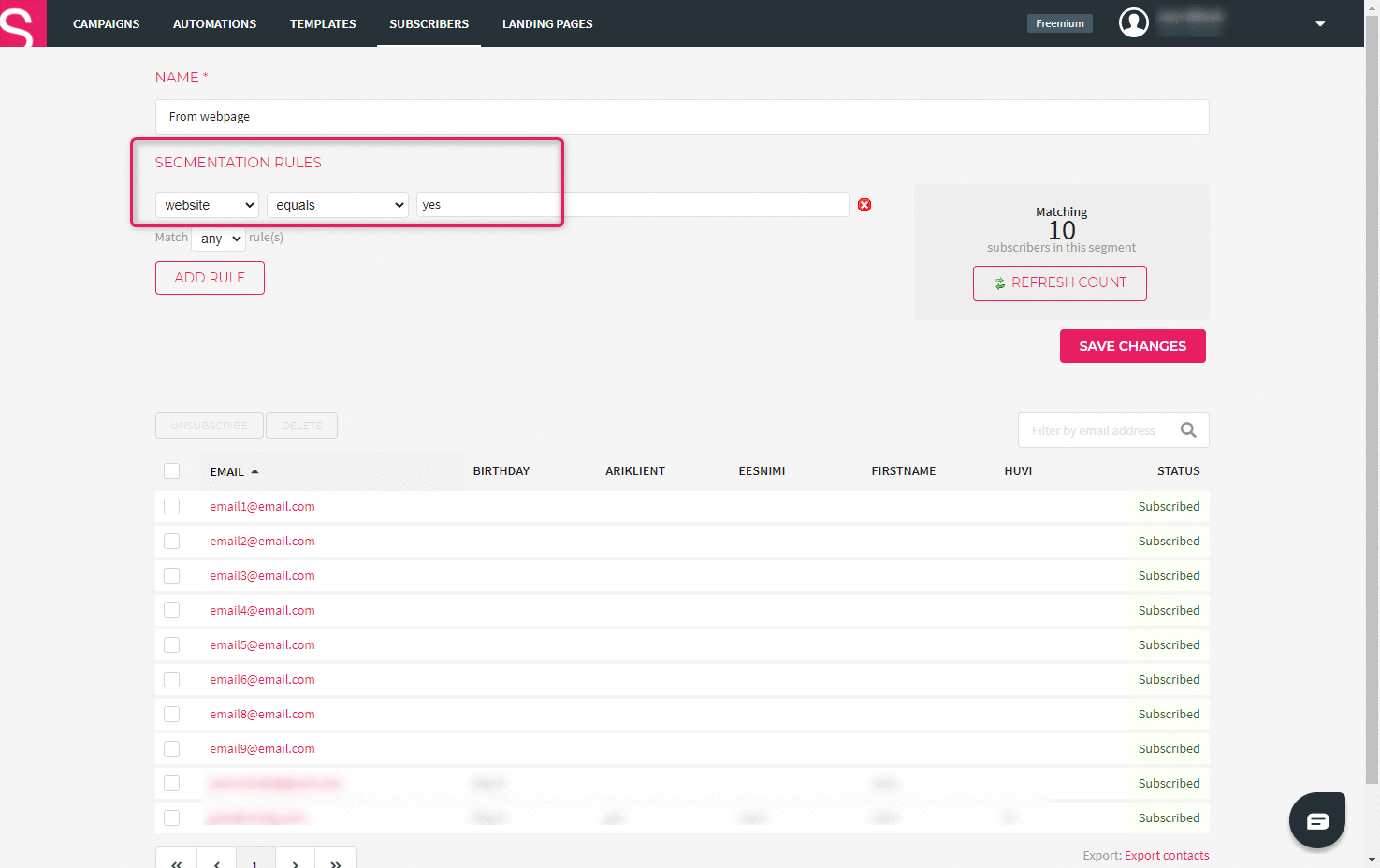How to connect a landing page form to a segment?
If you want to segment the contacts that subscribe via your landing page into a separate segment, then you need to add a hidden field to the landing page form.
- Open the landing pages tab and then open the landing page.
- Click on the form element and then on the right-side menu, add a new field.
- Select “Hidden field” as the field type.
- In the “field name” field add a new parameter. This is parameter can be later used to create filters.
- Use the name of the segment as the field label. Only you can see the label.
- Add a new value to the field. It can be as simple as “yes” or something else that can be later used to create a filter with the parameter.
- Save the form and test it. Testing is necessary to add the new parameter to he database.
- Create a new filter in the “subscribers” tab. Use the newly added parameter and value in the segmentation rules. Save the filter.
- Now all the new subscribers who register through that form will be added to the segment as well.
If you want to connect your landing page form to a specific segment, follow these steps
- Open the segment where you want the subscribers to be added after submitting their information via a form.
- Check the segmentation rules – if the filter has been created parameter-based, remember the name and value of the parameter. If a filter has been created using a “modified” parameter, read more on how to create segments (filters).
- Open the landing pages tab and the form you want to connect to the segment.
- Click on the form element and add a new field.
- Select “Hidden field” as the field type.
- Name the field after the parameter that is used in the filter of the selected segment.
- Use the name of the segment as the field label. Only you can see the label.
- The value of the field should be the same as the value set in the filter conditions of the selected segment.
- Save the form and test it out.
- Check if your email was added to the selected contact segment.