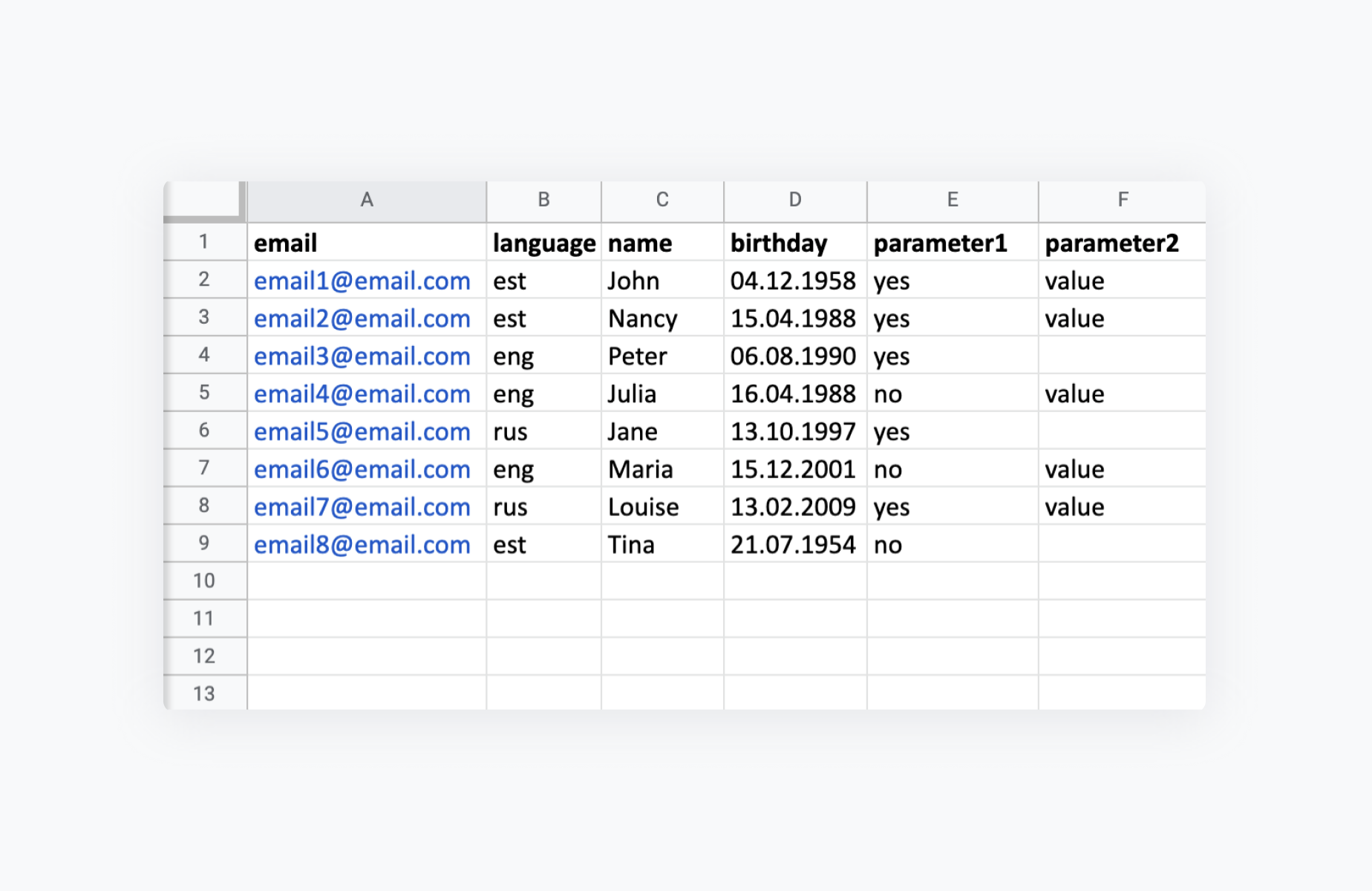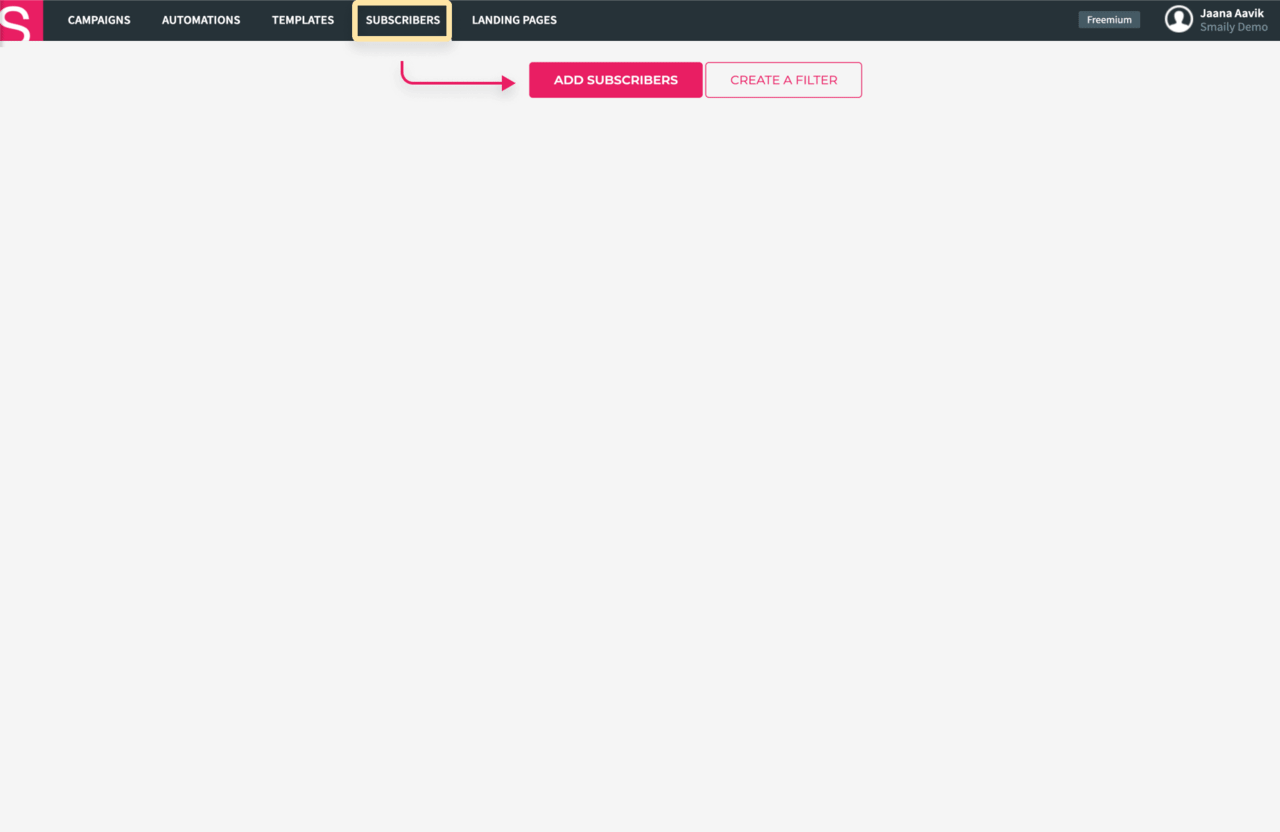How to import subscribers as a file?
Importing subscribers as a file is the quickest and easiest way to add your whole database onto your Smaily account. In addition to email addresses, you can import all the desired contact information and additional parameters (e.g. name, birthday, address etc.) to your account this way. Should you wish, you can filter all of your subscribers into different segments on your account later on.
Format of the file
You can upload your subscriber database as an Excel or CSV file (incl. ODS/XLS/XLSX). When using a CSV file, set its encoding to UTF-8 and its field delimiter to a semicolon.
When using an Excel file, make sure all of the email addresses are in one column below each other without any empty rows in between. The column must be named “Email”. The email addresses have to be on the first sheet of the file. If there are more sheets in the file, only email addresses on the first sheet will be imported (regardless of which sheet is active while saving).
If an email address has been added to the file more than once, it will only be imported once. This way duplicates will be avoided. Same thing happens when importing the same email address another time- the duplicate will not be uploaded, but in case the two differ, information regarding the subscriber will be updated.
In addition to email addresses, you can also import other parameters, which are necessary for creating filters. Those parameters can be “birthday”, “name” and “language” for example.
In your Excel file add new columns with your desired names next to the email addresses column. You can choose whichever names you wish for the columns, but when importing the same field next time, be sure to use the same name for the column.
Additional parameters are necessary, if you wish to create filters and fixed segments later on. Read more from our tutorials on Creating a segment (filter) and using filters.
- Once the file is ready for import, go to the “Subscribers” page and click on “Add subscribers”.
- In the new window you can add subscribers with a file.
- Drag the file to the right place or choose the file from your computer.
- Click “Upload”.
Importing subscribers into temporary segments
To upload a subscriber database that consists solely of email addresses, do the following:
- Compile a simple Excel file (we’d recommend using .xls format) with all the email addresses in one column right below each other.
- Name of the column should be “Email”.
- Go to “Subscribers” and choose “Add subscribers”.
- Drag your file to the right place or select the right file from your computer.
- Click “Upload”.
You can save your imported list of subscribers with a date- and time-based filter. Just tick the box in front of “Create a filter automatically” before uploading.
A segment of contacts that’s been saved in this manner is temporary. If you upload the same contacts again, they’ll be moved from that segment and will be attached to a new date and time in your contacts database. To create a permanent segment, add additional parameters to the contacts.